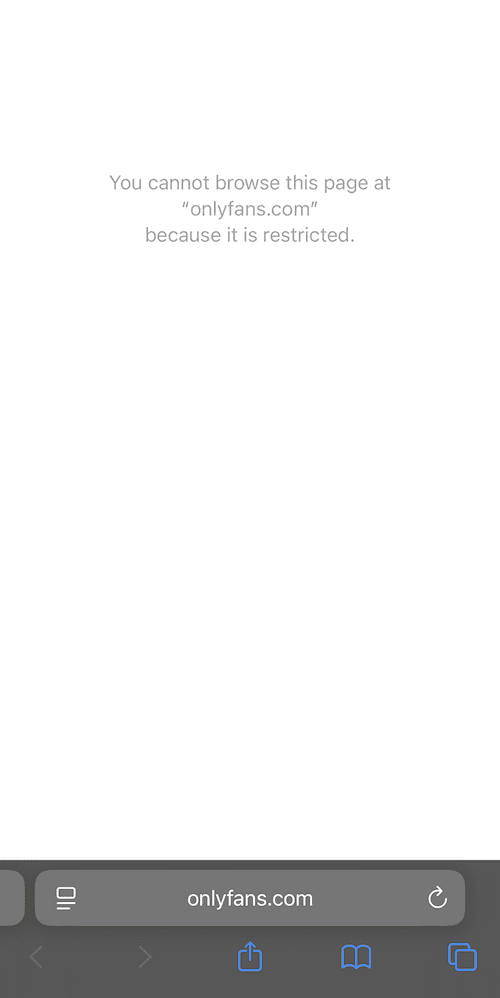How To Block Porn on iPhone [2025 Updated]
Learn how to block adult content on iPhone: a step-by-step guide using Apple Screen Time and Refocus.
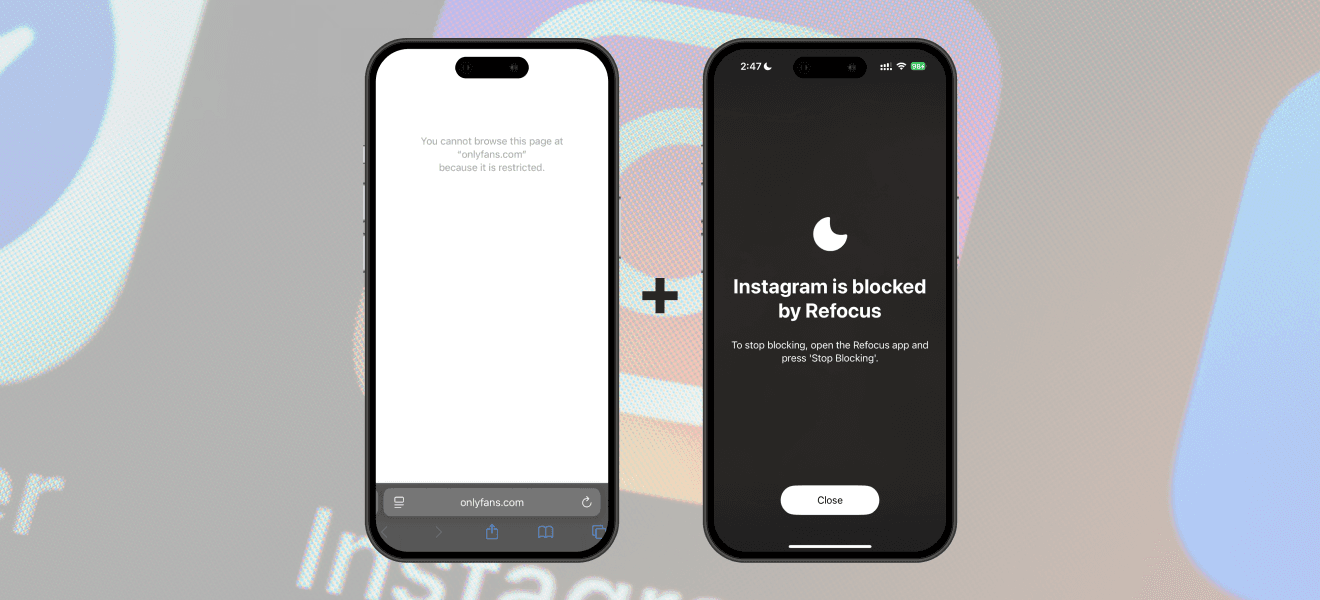
There are two options to restrict adult content on iPhone:
Option 1: Use the built-in Apple Screen Time feature
Option 2: Install an app designed to block porn and limit adult websites (Refocus)
Option 1: Apple Screen Time
Choose this option if you want to avoid installing another application. However, you lose powerful features and flexibility.
Steps to block porn on iPhone using Apple Screen Time:
Open Apple "Settings" app
Select "Screen Time"
Select "Content & Privacy Restrictions"
Select "App Store, Media, Web, & Games"
Select "Web Content"
Select "Limit Adult Websites"
Optionally, add custom websites with the "Add Website" button
After, you can optionally do a lot more things:
In the "Screen Time" settings you can "Lock Screen Time Settings" with a passcode to prevent yourself from changing the settings
You can block specific websites (ex. "customwebsite.com")
You can block specific apps (ex. "Instagram")
Open Apple "Settings" App
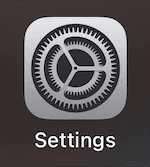
Select "Screen Time"
Select "Content & Privacy Restrictions"
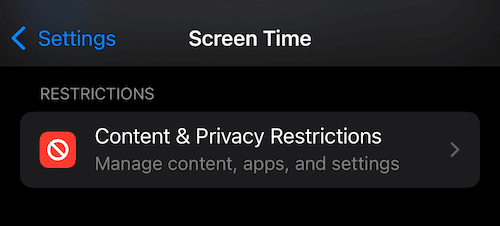
Select "App Store, Media, Web & Games"
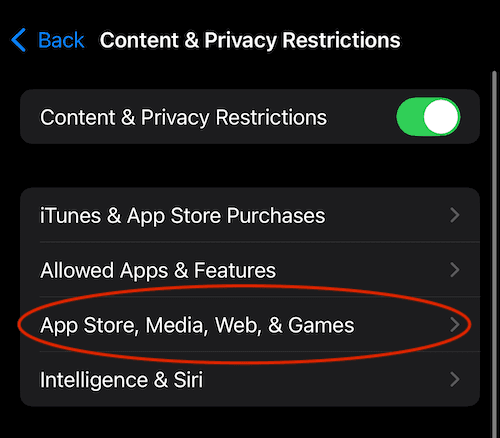
Select "Web Content"
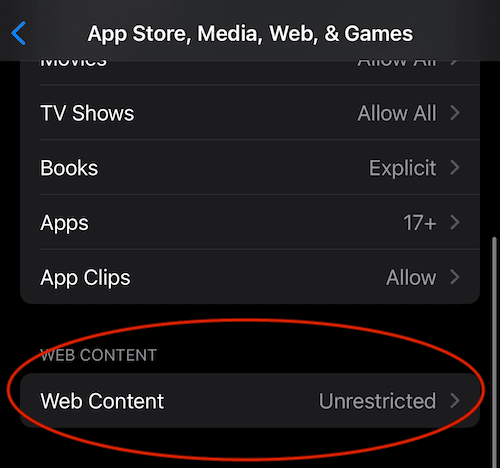
Select "Limit Adult Content"
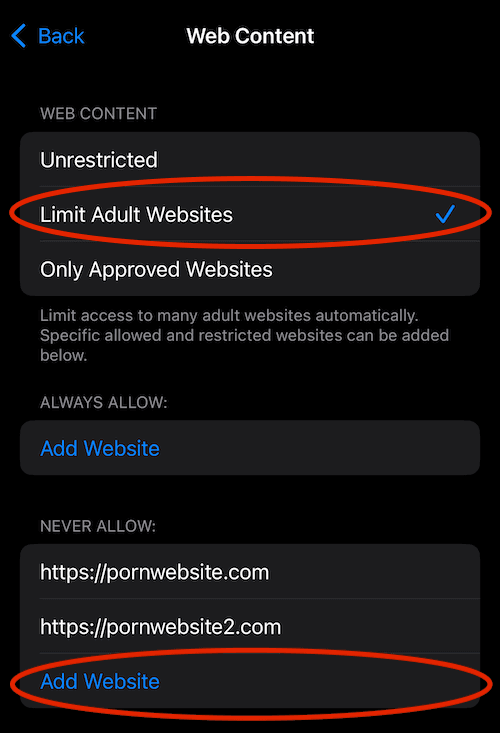
View The Blocked Adult Content Website
(note: the "Allow Website" button can be turned off by setting a passcode in "Screen Time" settings via "Lock Screen Time Settings" button; or you can use the Refocus app which does not show this button)
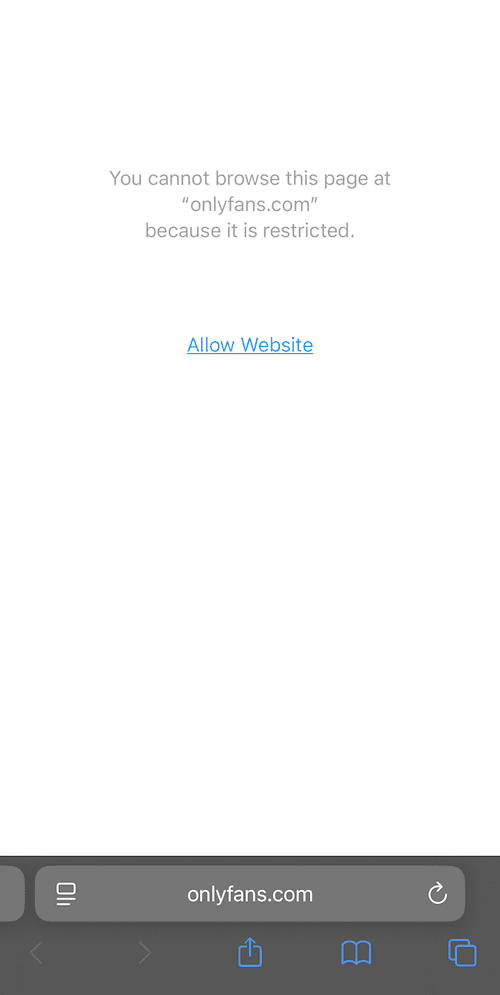
Option 2: Refocus
The best option to block adult content if you are willing to install another application.
Steps to block adult content on iPhone using Refocus:
Open "Refocus" app
Complete the onboarding steps. The onboarding will show you how to block apps!
Select "Start" at the bottom
Select "Schedule Blocking"
Press "Select Apps & Websites To Block"
Select "Additional Websites"
Select "Adult"
Choose The Times & Press "Schedule Blocking"
Optionally:
Set up strict modes so its difficult to unblock
You can block specific websites (ex. "customwebsite.com")
You can block specific apps (ex. "Instagram")
Install Refocus
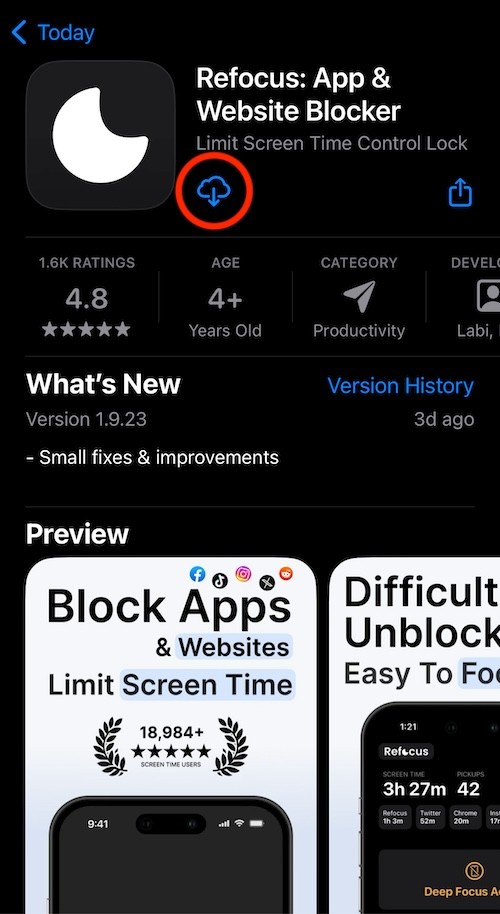
Select "Start" At The Bottom Of The Screen
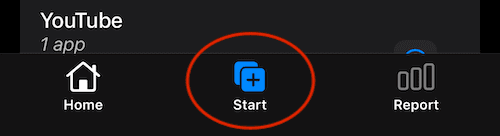
Select "Schedule Blocking"
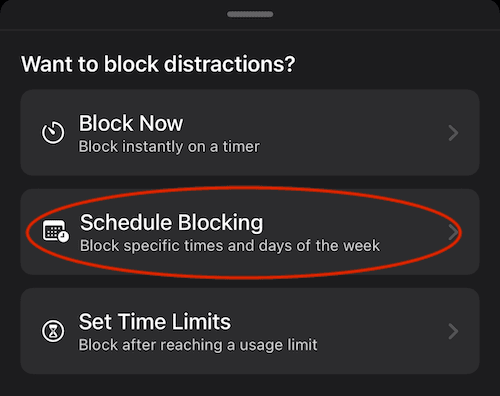
Press "Select Apps & Websites To Block"
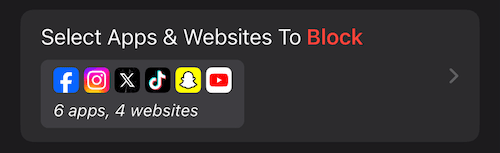
Select "Additional Websites"
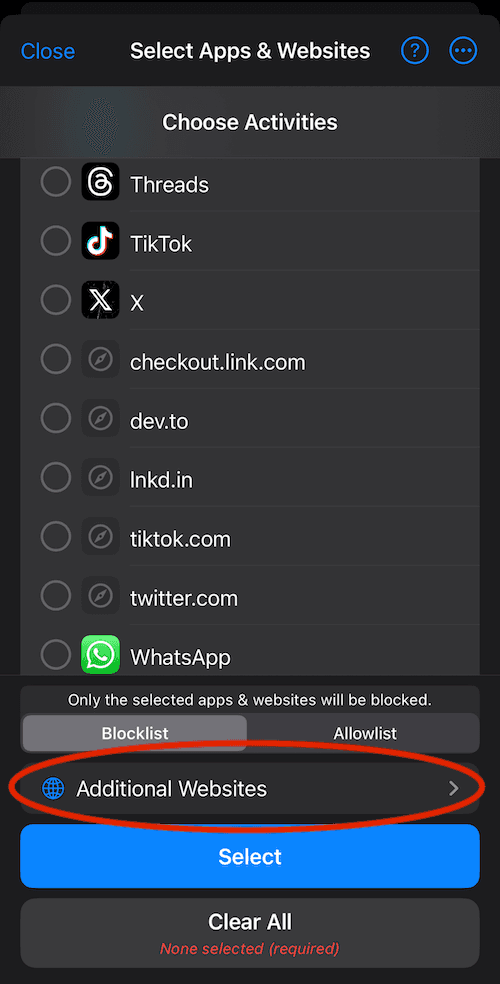
Select "Adult"
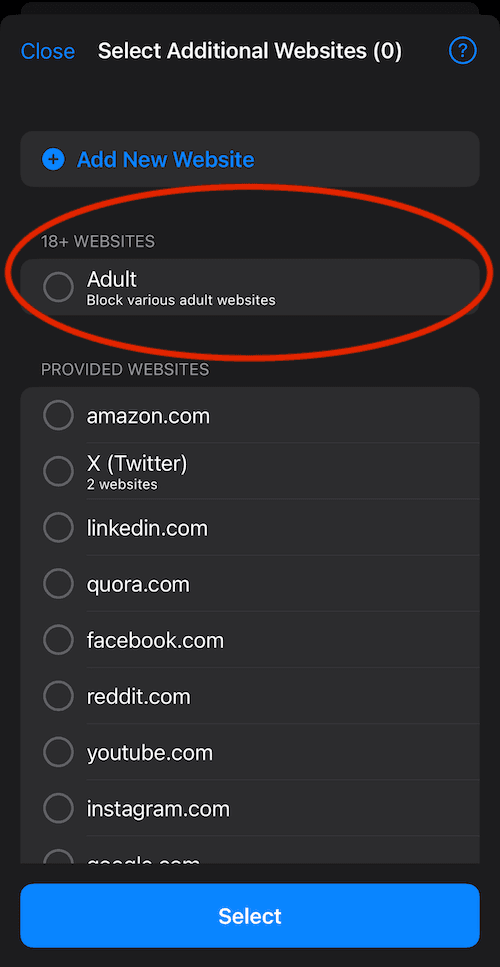
Choose The Times & Press "Schedule Blocking"
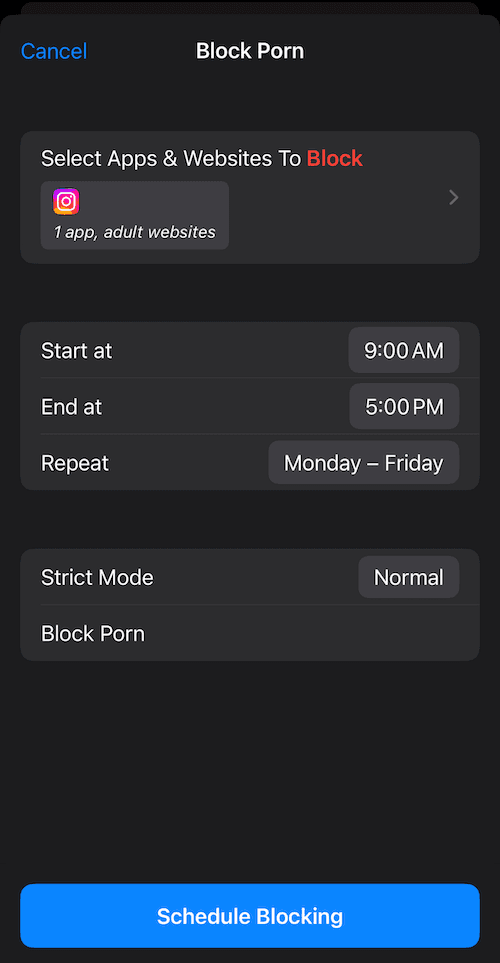
View The Blocked Adult Content Website