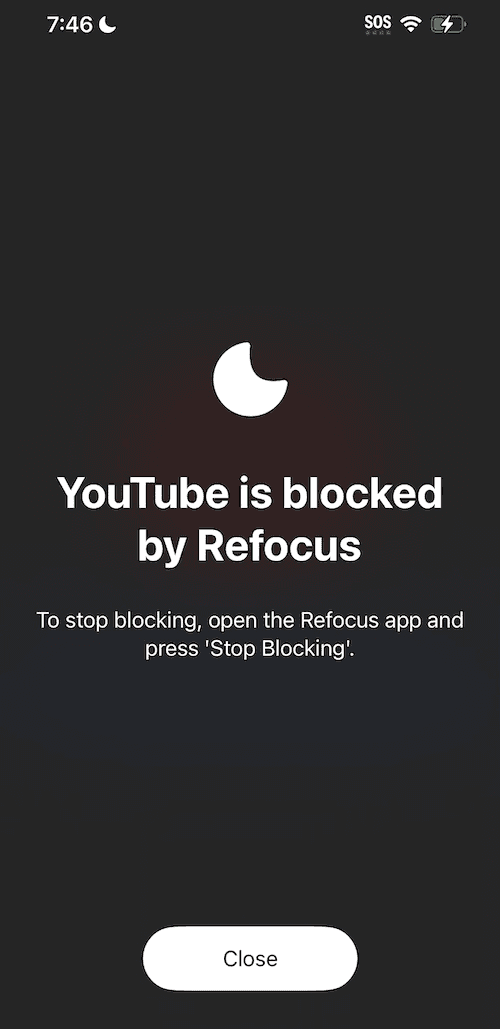How To Block Apps on iPhone
Learn how to block specific apps on iPhone: a step-by-step guide using Apple Screen Time and Refocus.

There are two ways to block apps on iPhone:
Option 1: Use the built-in Apple Screen Time feature
Option 2: Install an app designed to block apps
Option 1: Apple Screen Time
Choose this option if you want to avoid installing a block app. However, you lose powerful features and flexibility.
Steps to block apps on iPhone using Apple Screen Time:
Open Apple "Settings" app
Press "Screen Time"
Press "Downtime"
Turn on "Scheduled" - this will automatically block all apps at the selected schedule except the "Always Allowed" ones
Additionally, you can also set "Time Limits" on apps by following the directions here — it's an easier way to block specific apps.
Open "Settings" App
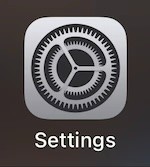
Press "Screen Time"
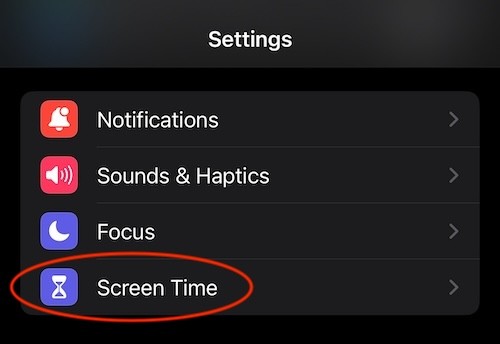
Press "Downtime"
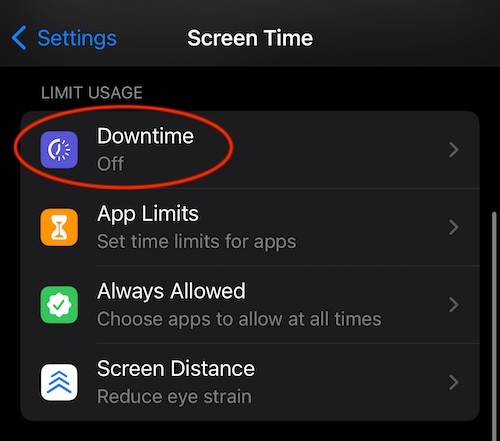
Toggle "Scheduled" (this will automatically block all apps)
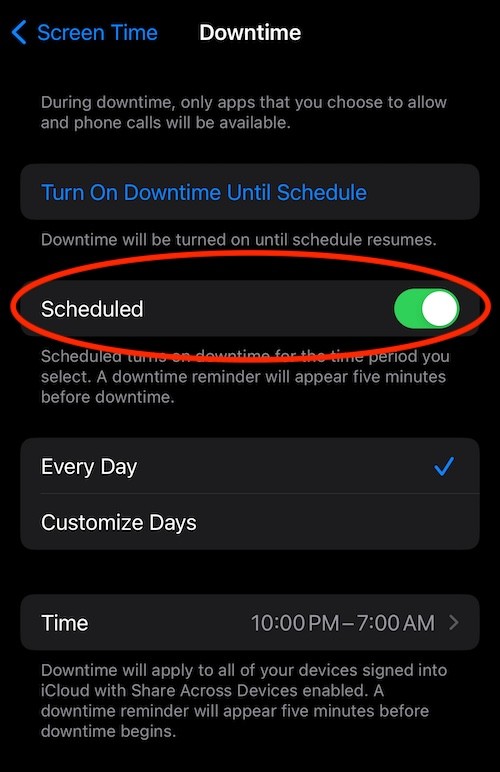
View The Blocked Apps
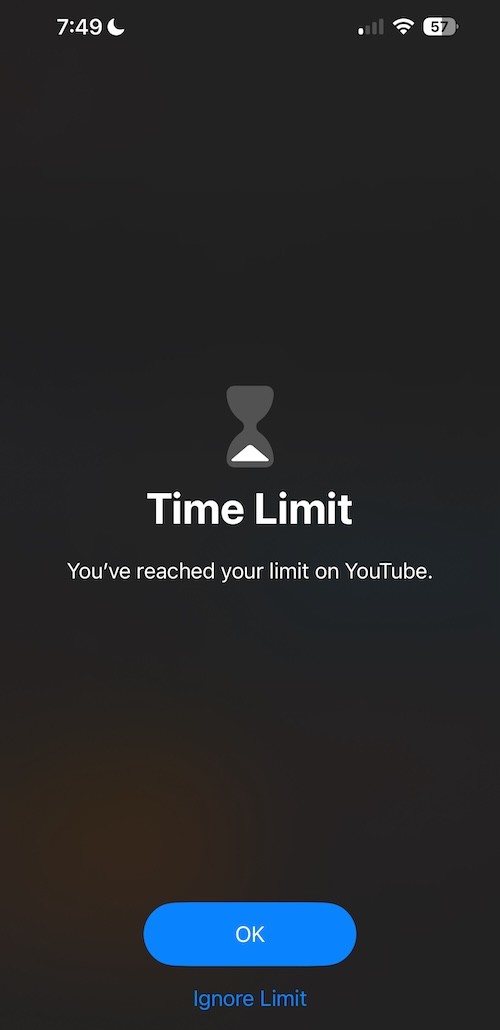
Use The "Always Allowed" Screen To Keep Important Apps Unblocked
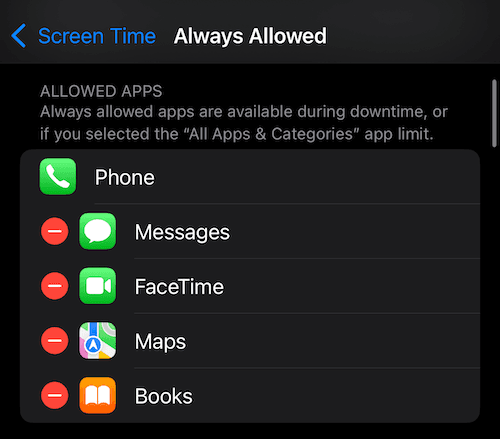
Option 2: Refocus
The best option to block apps if you are willing to install an app blocker.
Steps to block apps on iPhone using Refocus:
Open "Refocus" app
Complete the onboarding steps. The onboarding will show you how to block apps!
Select "Start" at the bottom
Select "Schedule Blocking"
Select apps to block
Pick the time of when to block
Press "Schedule Blocking"
Install Refocus
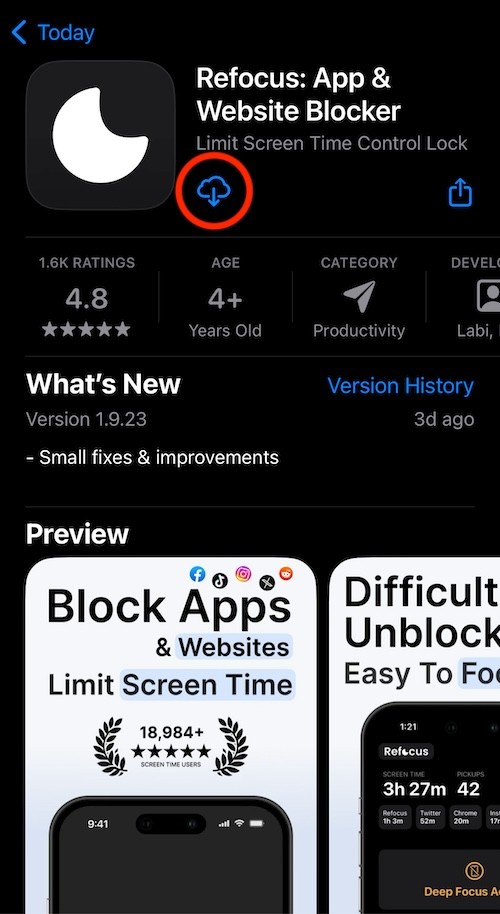
Select "Start" At The Bottom Of The Refocus Screen
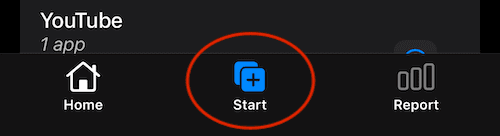
Select "Schedule Blocking"
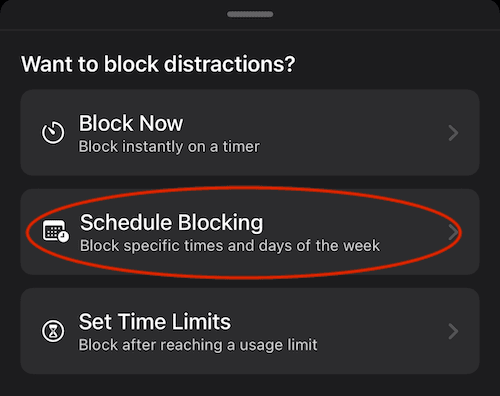
Press "Select Apps & Websites To Block"
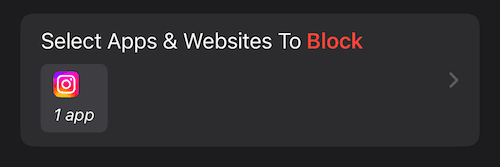
Choose The Apps To Block
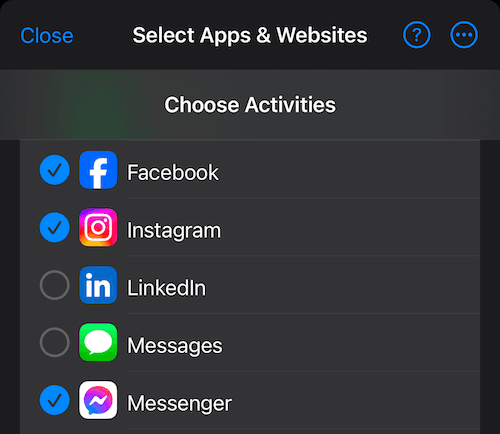
Select The Time & Schedule Blocking
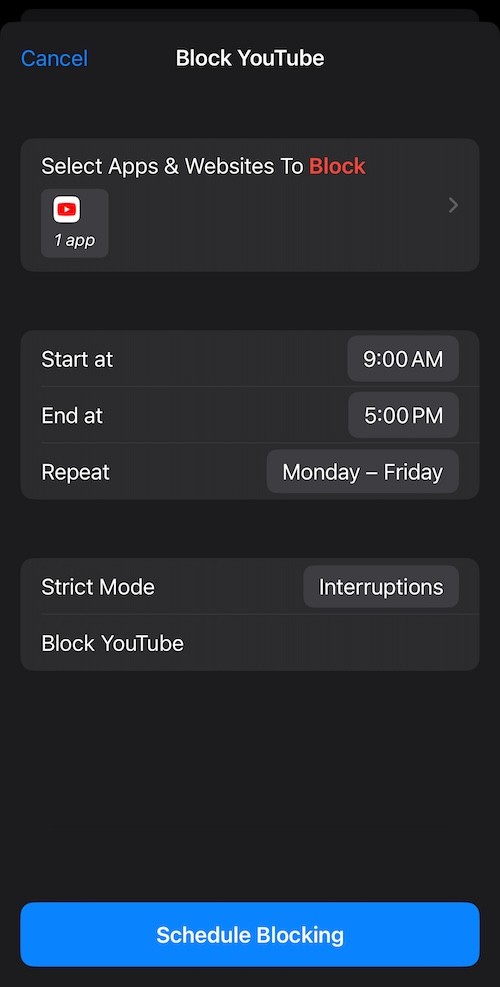
View The Blocked App