What Counts as Screen Time on iPhone? (Plus iPad & Mac)
Learn how Screen Time is calculated on iPhone, including notifications and device pickups.
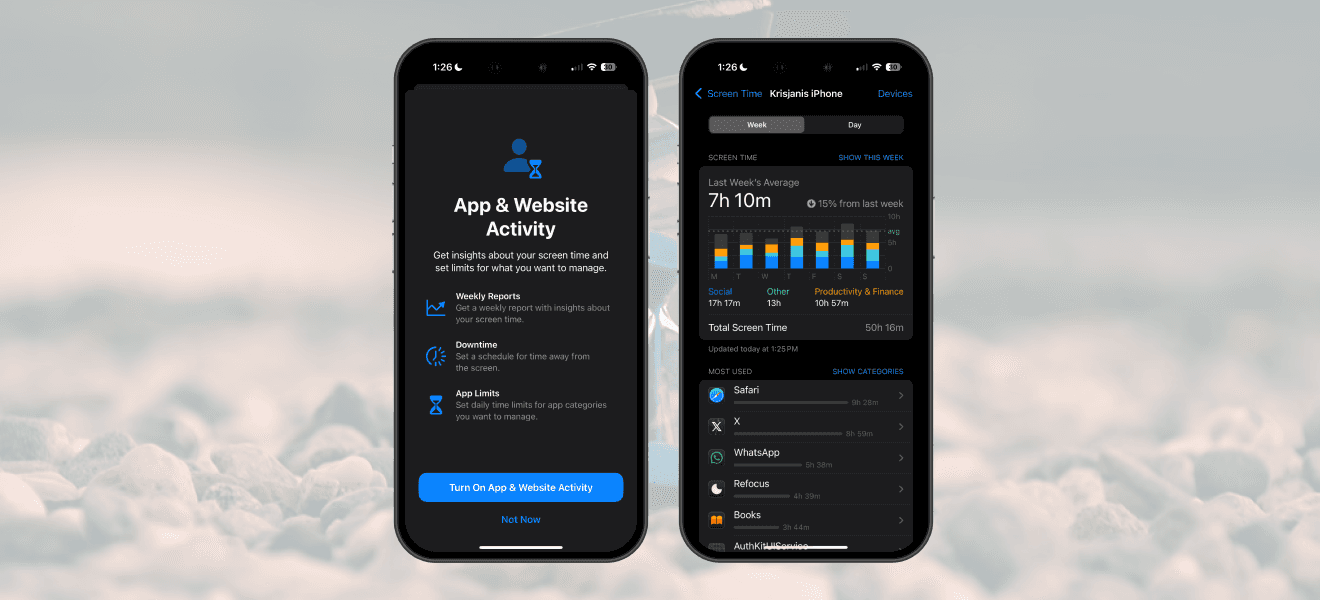
How Is Screen Time Calculated on iPhone (or iPad & Mac)?
Apple Screen Time measures how long you're actively using your phone. Whenever your screen is on and you're interacting with it, your Screen Time increases. It also includes activities like phone calls, even if you're not directly looking at your screen.
Screen Time also counts time spent outside of apps, like viewing your home screen. So, if you add up the time spent in each app individually, it might be less than your total Screen Time.
In some cases, the time spent on individual apps can exceed your total Screen Time:
Picture-in-Picture Usage: If you're using two apps simultaneously—like watching YouTube in picture-in-picture while typing notes—Screen Time records the full duration for each app. For example, one hour spent with YouTube and Notes open at the same time will show one hour for each app, even though your total Screen Time will only show one hour.
Background Activity: Sometimes apps running tasks in the background can incorrectly contribute to Screen Time. This is probably a bug.

What Counts as a Device Pickup?
A pickup is recorded whenever your device wakes from an idle state. This includes turning on the screen, unlocking your device, viewing notifications, or interacting with the screen in any way.
Even simple actions, like lifting your device to check notifications without unlocking it, count as pickups.
If you open an app immediately after a pickup, this activity will appear in the app usage breakdown.

What Counts as a Notification?
A notification is recorded whenever an app sends an alert that appears on your device.
However, some notifications may not always be counted, leading to differences in reported totals. For example, notifications received while you're actively using your device or while in "Do Not Disturb" mode might not be included.

Questions & Answers
How to Improve Screen Time Accuracy?
Keep your iOS version up to date: Ensure your device is running the latest version of iOS, as updates often include fixes for Screen Time issues.
Disable "Share Across Devices": In the Apple "Settings" app, navigate to "Screen Time" and turn off the "Share Across Devices" option to prevent syncing inaccuracies.
Use “Do Not Disturb” or place your phone face down at night: Notifications can wake the screen and potentially be counted as screen time.
Turn off "Always On Display": Disabling this feature could help reduce misreported screen activity.
Manage background activity: For apps that contribute to inaccurate time tracking, disable "Background App Refresh" in the Apple "Settings" app.
Can You Exclude Apps from Screen Time?
Yes, but only through third-party apps. Click here to learn more
Why Am I Missing Data For Some Days?
Apple may limit the data it displays depending on your iOS version. Apple Screen Time often only shows data for recent months. In iOS 18, it seems to be only 31 days of data.
Can I Expert Screen Time Data?
No. Neither Apple or third-party apps can export Screen Time data. The only option is to take screenshots and use external tools like ChatGPT for analysis.
— — —
For more:
