How To Set a Social Media Timer on iPhone [2025 Updated]
Learn how to put a timer on social media for iPhone: a step-by-step guide using Apple Screen Time and Refocus.
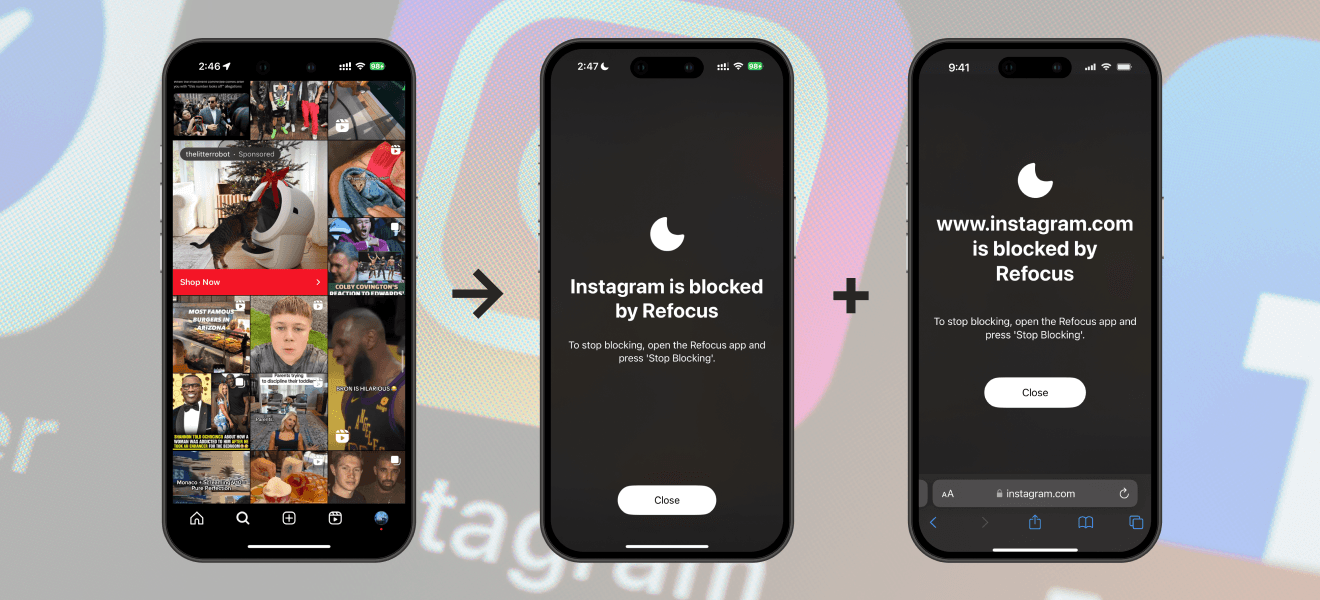
There are two options to limit social media with a timer on iPhone:
Option 1 (not recommended): Use the built-in Apple Screen Time feature
Option 2: Install an app designed to put a timer on apps — Refocus social media timer app
Option 1: Apple Screen Time
Choose this option if you want to avoid installing a social media timer app. However, you can only set a time spent "timer" rather than an explicit "block 30 minutes now" timer.
Steps to set up a social media timer on iPhone using Apple Screen Time:
Open Apple "Settings" app
Select "Screen Time"
Select "App Limits"
Select the social media (ex. "Instagram") Under The "Social" Category (or search the social media [ex. "Instagram"] in the search bar by scrolling down)
Select "Next" and a time of "1 min" and select "Add"
Open Apple "Settings" App
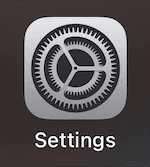
Select "Screen Time"
Select "App Limits"
Select "Add Limit"
Select Social Media Apps (ex. "Instagram") Under The "Social" Category (or search social media apps [ex. "Instagram"] in the search bar by scrolling down)
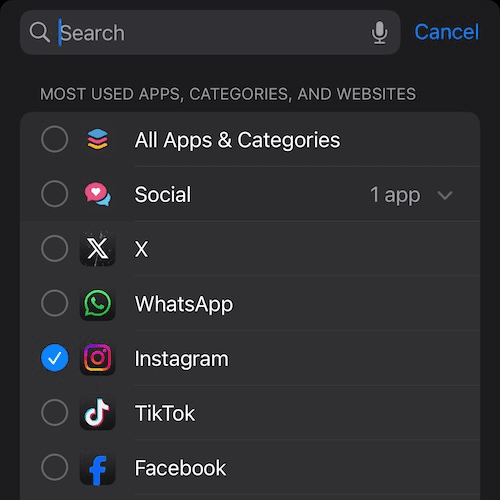
Select "Next," And a Time of "5 min," And Select "Add"
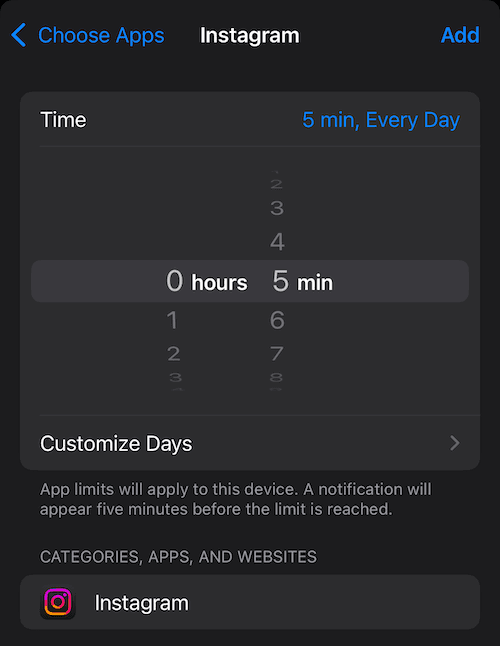
Social Media Apps (ex. Instagram) Will Now Be Limited After 5 Minutes Of Use
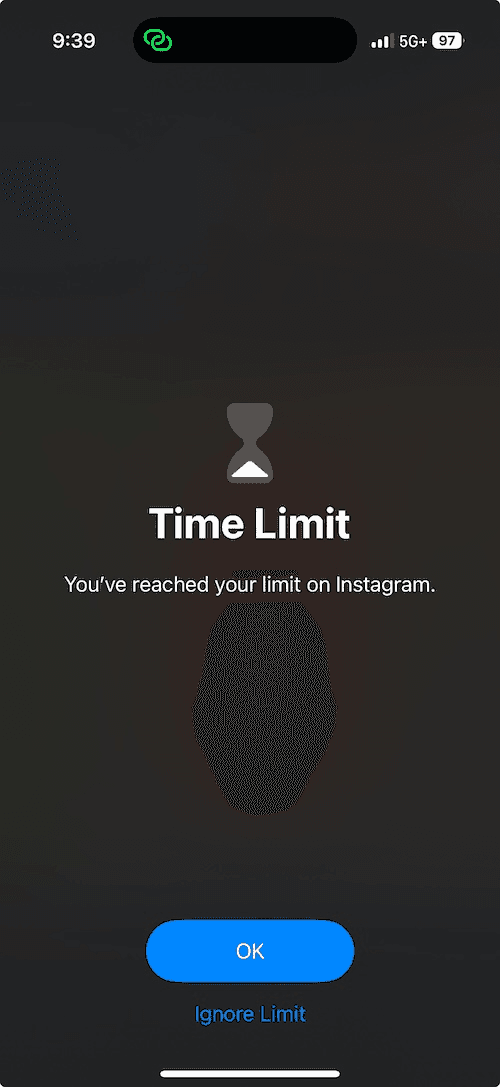
Option 2: Refocus
The best option for a social media timer app - if you are willing to install another application.
Steps to set up a social media timer on iPhone using Refocus:
Install "Refocus" from the Apple App Store - an app designed to be a social media timer
Open "Refocus" app
Complete the onboarding steps. The onboarding will show you how to block apps!
Select "Start" at the bottom
Select "Block Now"
Press "Select Apps & Websites To Block"
Choose the social media apps to block on a timer
Select the duration (ex. 30 minute timer)
Press "Start Blocking"
If instead of a "timer" you meant an "app limit" or "time limit" please click here for directions.
Install Refocus
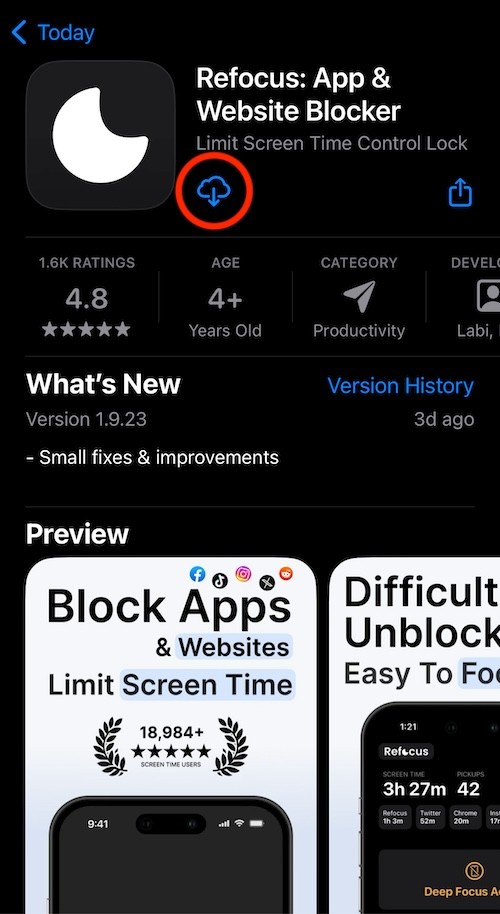
Select "Start" At The Bottom Of The Screen
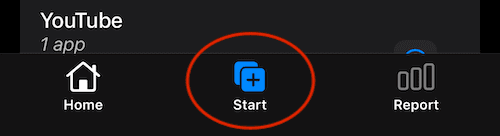
Select "Block Now"
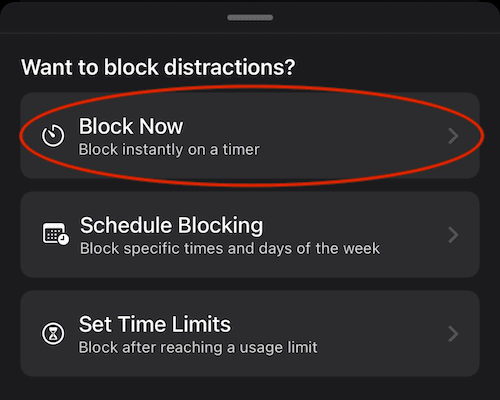
Press "Select Apps & Websites To Block"
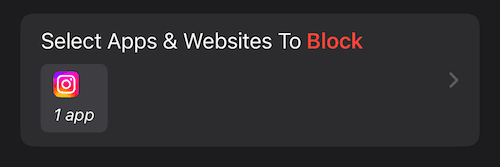
Choose The Social Media Apps To Block On A Timer
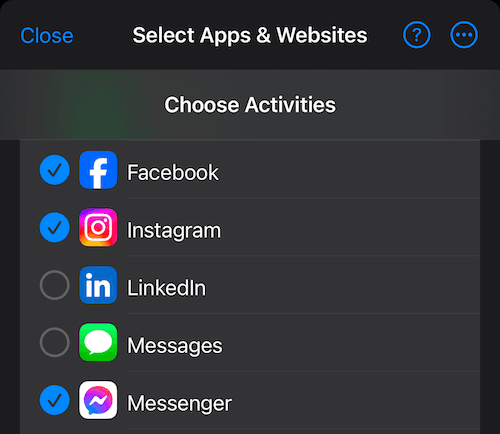
Select The Timer (or Block Duration) & Press "Start Blocking"
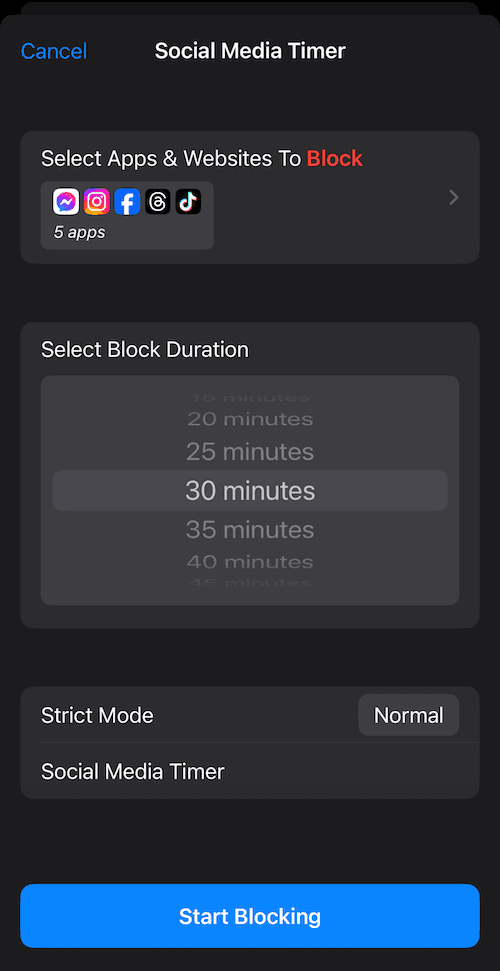
View The Blocked App (After a 30 Minute Timer It Will Be Unblocked)
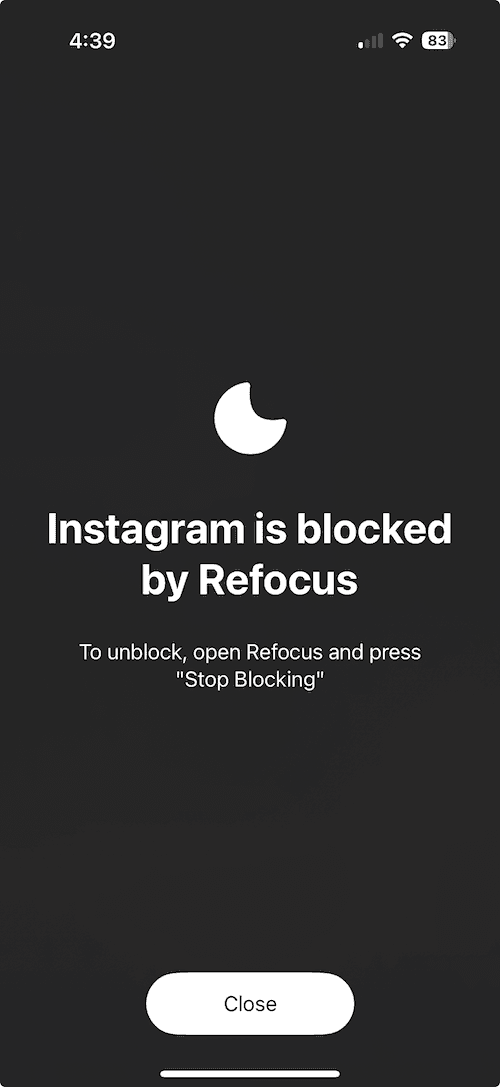
— — —
Click here to explore the best apps to limit social media on iPhone
