How to Turn Off In App Purchases on iPhone (or iPad)
Learn how to block in-app purchases on iPhone (or iPad) to prevent accidental shopping or subscriptions.

Can you turn off in-app purchases? Yes!
To disable in-app purchases, there are two options:
Option 1: Use the built-in Apple Screen Time feature
Option 2: Install an app designed to block apps & in-app purchases: Refocus
Option 1: Apple Screen Time
Choose this option if you want to avoid installing another application. However, you lose powerful features and flexibility.
Steps to turn off in-app purchases on iPhone using Apple Screen Time:
Open Apple "Settings" app
Select "Screen Time"
Select "Content & Privacy Restrictions"
Select "iTunes & App Store Purchases"
Select "In-app Purchases"
Select "Don't Allow"
Open Apple "Settings" App
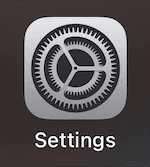
Select "Screen Time"
Select "Content & Privacy Restrictions"

Select "iTunes & App Store Purchases"

Select "In-app Purchases"

Select "Don't Allow"

Optional: Lock The New Setting Behind a Passcode
To prevent someone from changing this setting, in Apple "Settings" app > "Screen Time" settings, scroll to the bottom and select "Lock Screen Time Settings."

Option 2: Refocus
The best option to turn off in-app purchases if you are willing to install another application. Refocus allows you to schedule when to block in-app purchases.
Steps to turn off in-app purchases on iPhone using Refocus:
Open Refocus app
Complete the onboarding steps. The onboarding will show you how to block apps!
Select "Start" at the bottom
Select "Schedule Blocking"
Select to block any app or websites (ex. shopping apps)
Select "Strict Mode" (Normal)
Select "Deep Focus" Strict Mode & Schedule Blocking
Go To Refocus Settings (gear icon on top-right corner) > Advanced Settings > Toggle "Disable In-App Purchases"
Install Refocus

Select "Start" At The Bottom Of The Screen
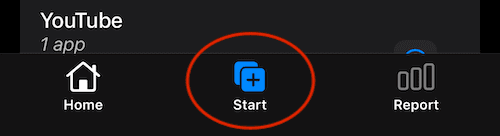
Select "Schedule Blocking"
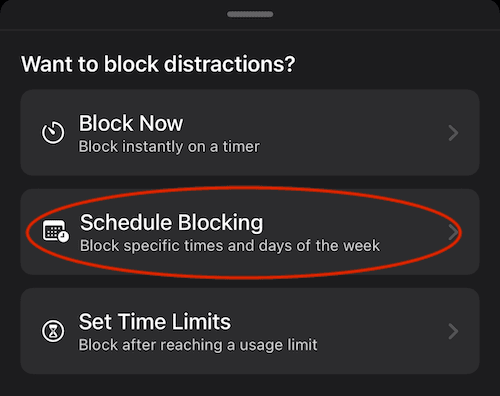
Select To Block Any App or Websites (ex. Shopping Apps)

Select "Strict Mode" ("Normal")

Select "Deep Focus" Strict Mode & Schedule Blocking

Go To Refocus Settings > Advanced Settings > Toggle "Disable In-App Purchases"


