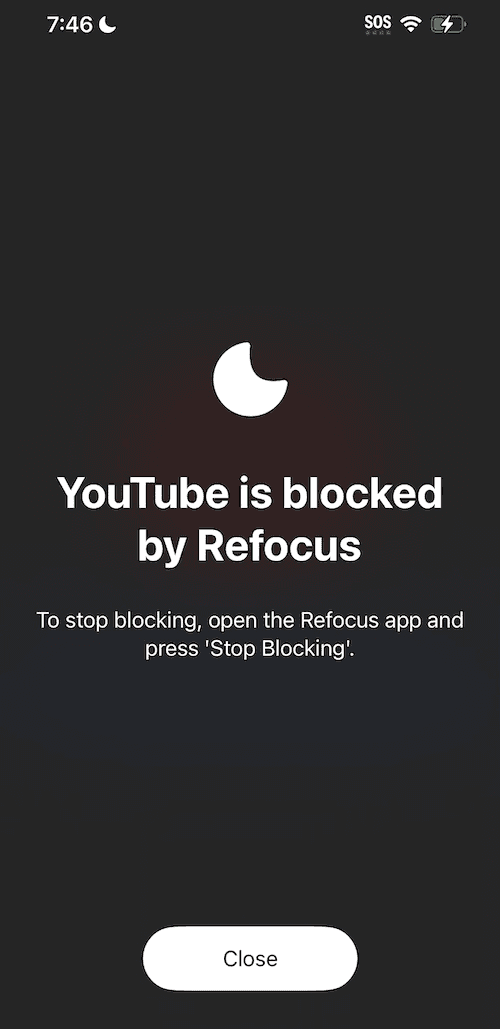How To Lock Apps on iPhone
Learn how to lock & hide apps on iPhone (or iPad): a step-by-step guide for iOS 18 and lower.
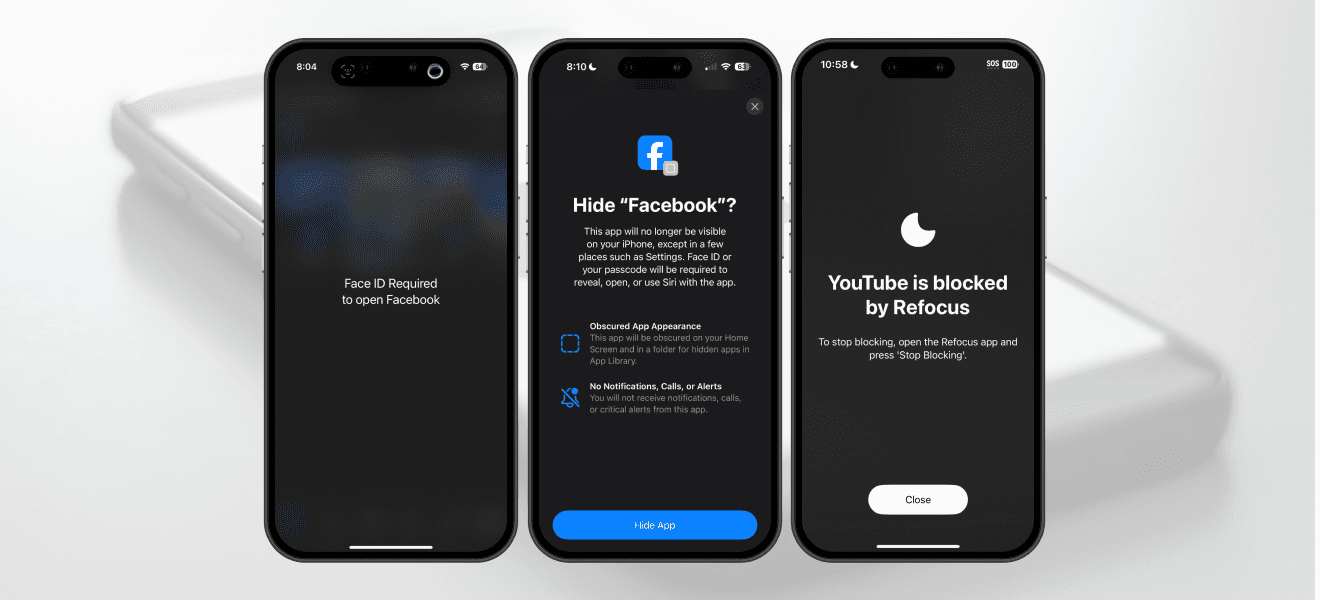
There are two options to lock apps on iPhone:
Option 1: In iOS 18, Apple introduced a built-in feature
Option 2: Install an app designed to lock (or block) apps (Refocus)
Option 1: Built-in By Apple on iOS 18
Choose this option if you have iOS 18 and want to avoid installing another application. However, you lose powerful features and flexibility.
Steps to lock & hide apps on iPhone:
Go to the Home Screen
Locate the app you want to lock
Touch and hold the app icon until the quick actions menu opens
Tap "Require Face ID"
Choose between "Require Face ID" or "Hide and Require Face ID"
Touch And Hold The App On Home Screen, And Press "Require Face ID"
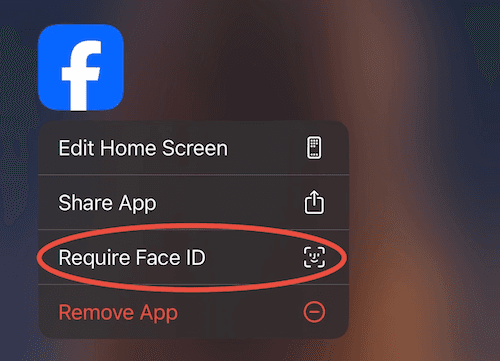
Choose Between "Require Face ID" or "Hide and Require Face ID"
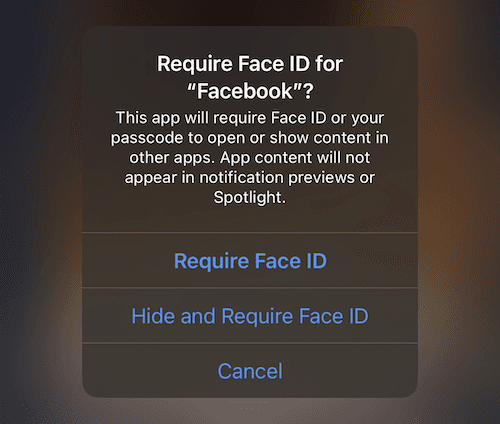
View The Locked App
The next time you open the app, you will have to authenticate with Face ID.
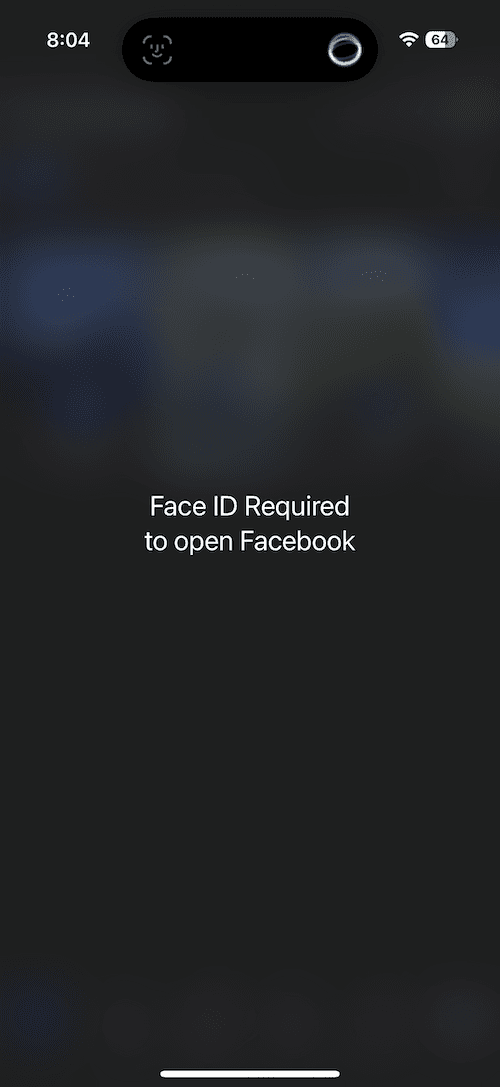
Explainer Of Hiding The App
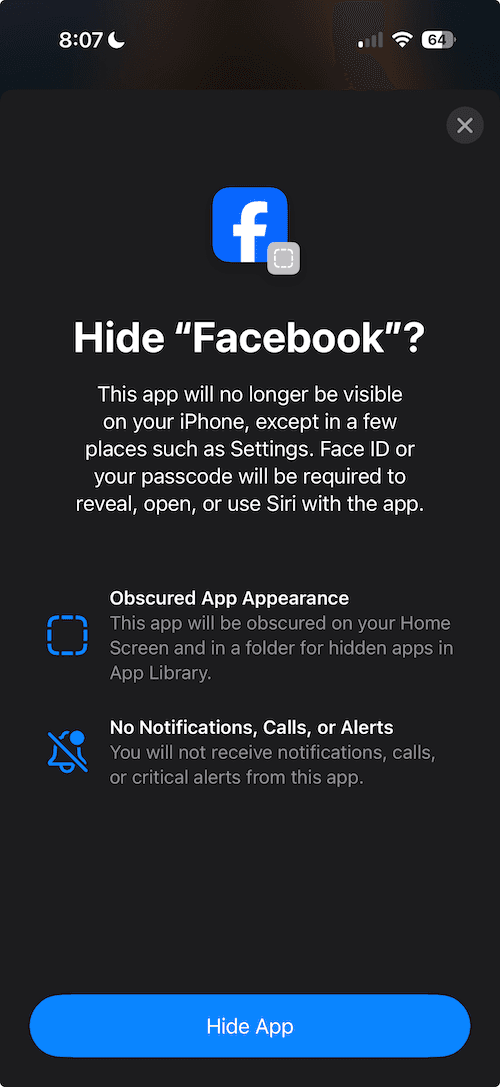
Option 2: Refocus (app with iOS 16+ support)
The best option to lock (or block) apps if you are willing to install another application. Refocus is an app to lock other apps.
Steps to lock (or block) apps on iPhone using Refocus:
Open "Refocus" app
Complete the onboarding steps. The onboarding will show you how to lock (or block) apps!
Install Refocus
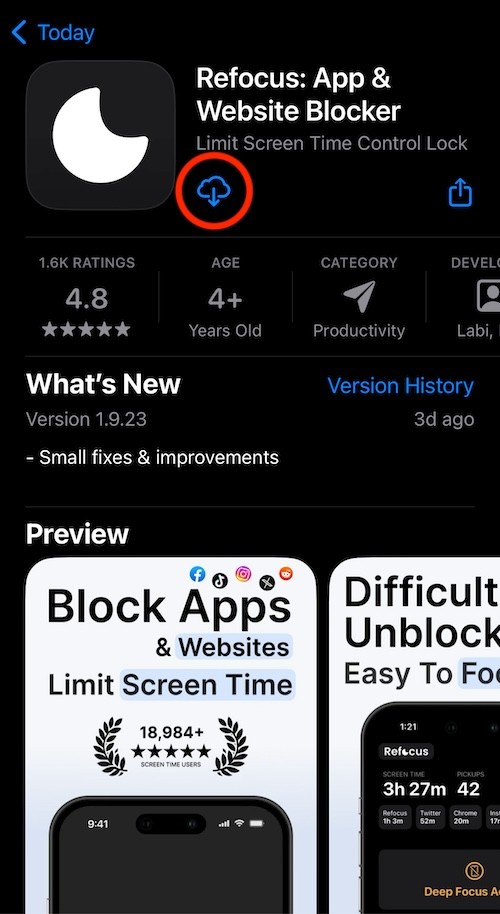
Open Refocus
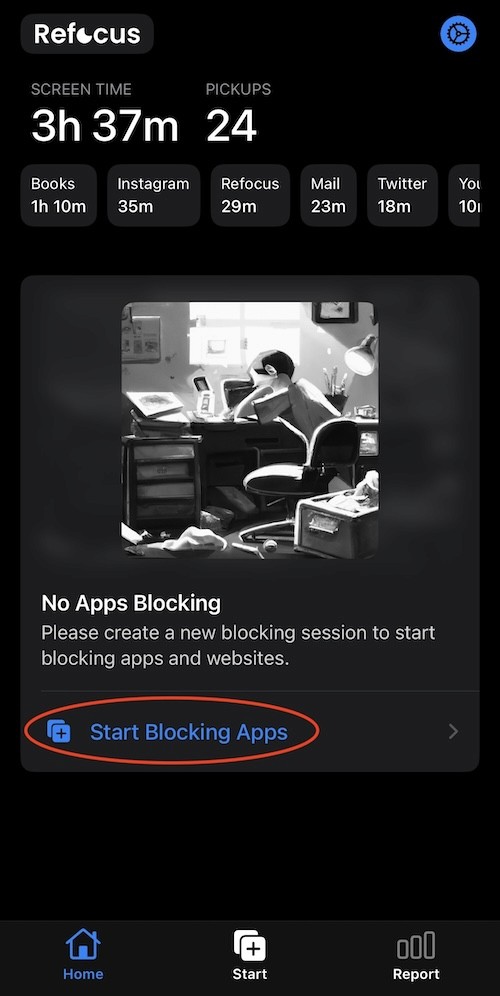
Schedule Locking (or Blocking)
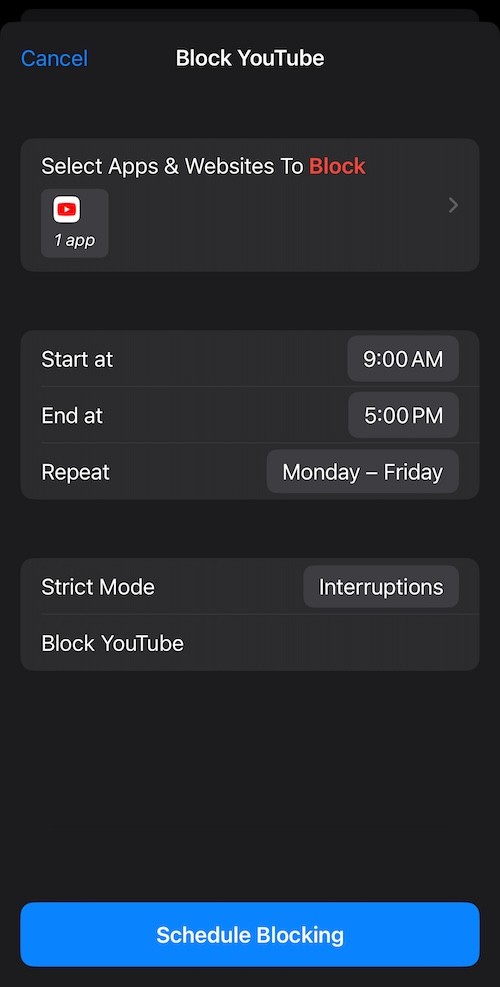
View The Locked (or Blocked) App