How To Check Screen Time on iPhone: Daily, Weekly & Total [2025 Updated]
Follow our step-by-step guide to learn how to check your Screen Time average on iPhone & iPad.
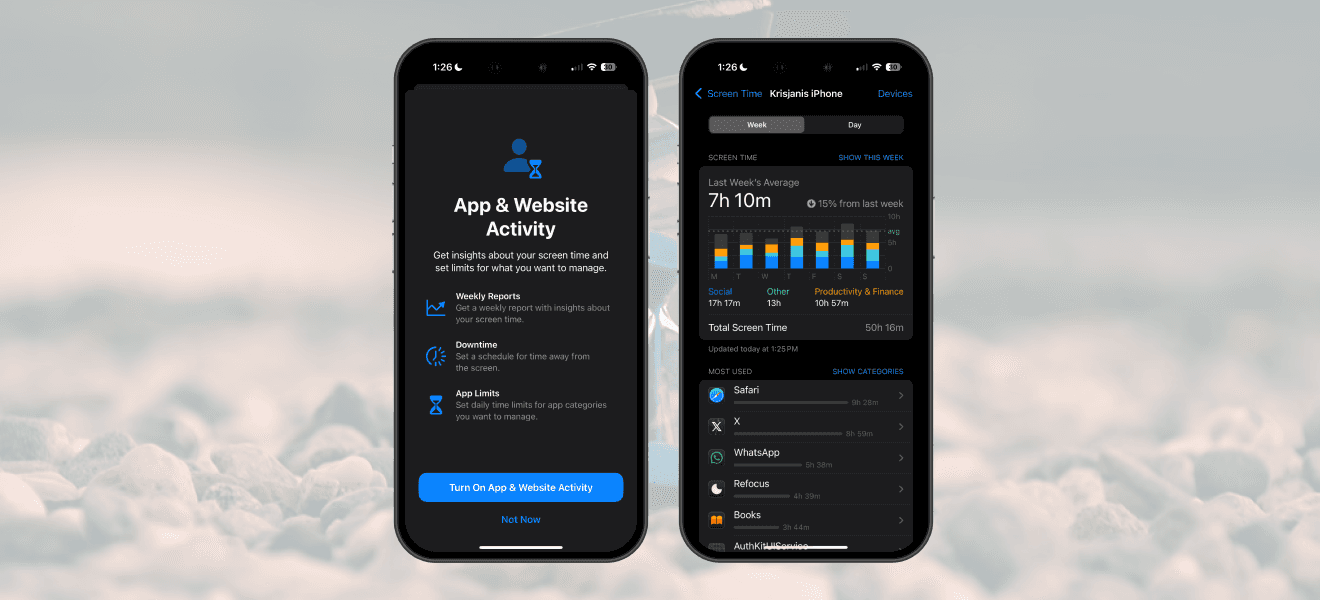
There are two options to check app screen time on iPhone:
Option 1: Use the built-in Apple Screen Time feature
Option 2: Install an app designed to help manage Screen Time — Refocus screen time app for iPhone
These directions work for all iPhone's: iPhone 11, iPhone 13, etc. Make sure your iOS version is up to date!
Option 1: Apple Screen Time
Choose this option if you want to avoid installing another application. However, you lose powerful features and flexibility.
Steps to check your screen time on iPhone using Apple Screen Time:
Open Apple "Settings" app
Select "Screen Time"
Select "App & Website Activity"
Select "Turn On App & Website Activity"
Select "See All App & Website Activity"
See your daily & weekly Screen Time
In addition to Screen Time you can also check how many iPhone pickups you do, and how many notifications you get.
Open Apple "Settings" App
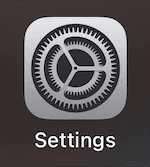
Select "Screen Time"
Select "App & Website Activity"
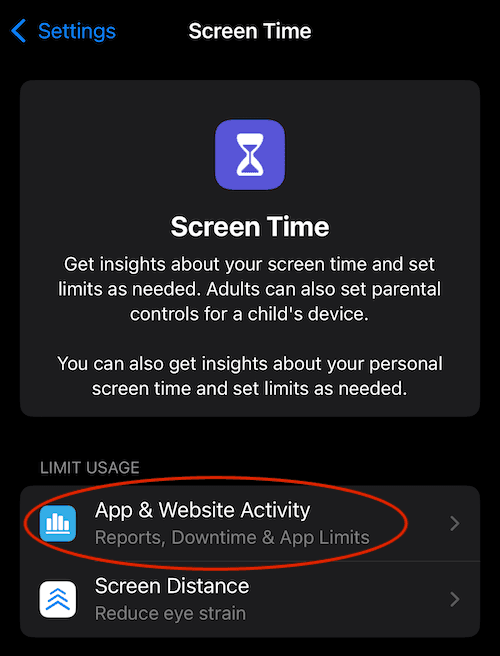
Select "Turn On App & Website Activity"
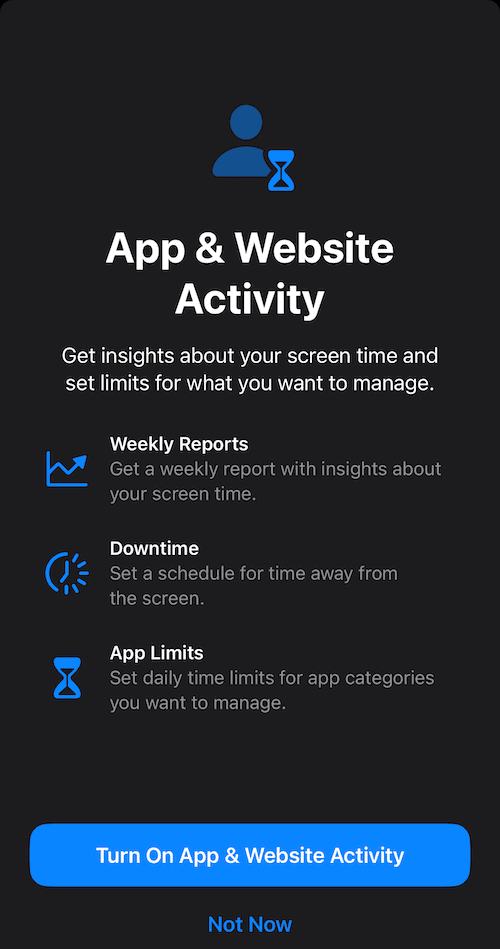
Select "See All App & Website Activity"
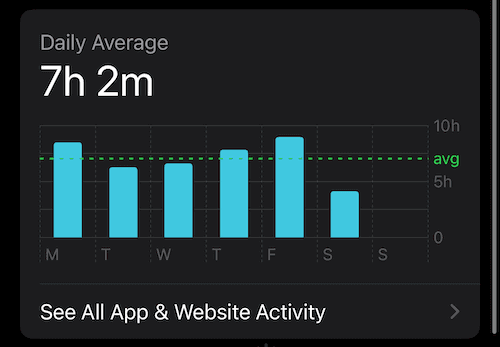
See your daily & weekly Screen Time
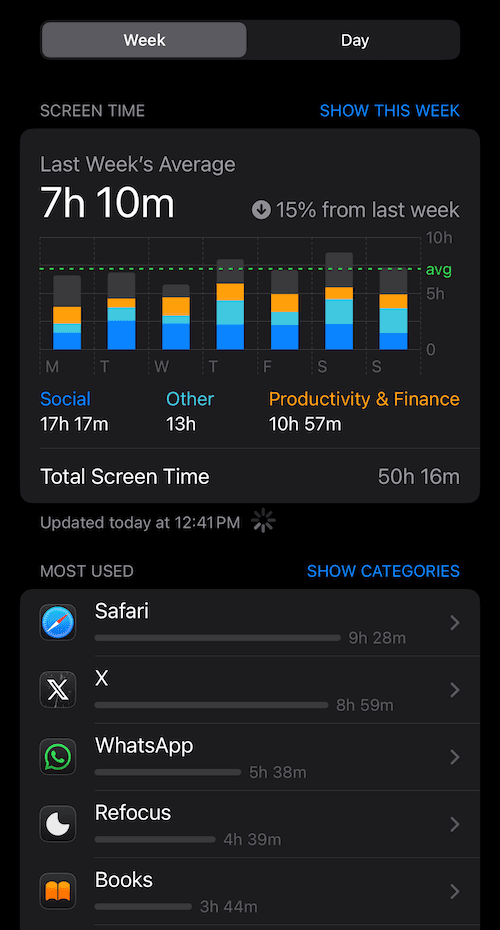
Option 2: Refocus
The best option to check your screen time on an iPhone if you are willing to install another application.
Steps to check total screen time on iPhone using Refocus screen time app:
Open Refocus app
Complete the onboarding steps.
Select "Report" at the bottom of the screen
View your daily & weekly Screen Time
In addition to Screen Time you can also check how many iPhone pickups you do, and how many notifications you get. Refocus relies on Apple Screen Time for the data.
Install Refocus

Select "Report" At The Bottom Of The Screen

View Your Daily & Weekly Screen Time



How Is Screen Time Determined?
Screen Time represents the total time spent using your phone. This includes time spent outside of apps, such as viewing the home screen.
In some cases, the time spent on individual apps may exceed the total screen time:
Picture-in-Picture Usage: When using picture-in-picture, time is recorded for all apps used simultaneously. For example, watching YouTube in picture-in-picture mode while typing in the Notes app will show 1 hour for YouTube and 1 hour for Notes, but the total screen time displayed will be just 1 hour.
Background Activity: Occasionally, apps performing background tasks may contribute to time spent, which can lead to inaccuracies. This is likely a bug.
Website Tracking: Time spent on websites is only tracked when using Safari. Third-party browsers like Chrome do not contribute to website-specific data.
Picture-in-picture usage may also cause inaccuracies in overall screen time calculations. This is a bug.
How Are Pickups Calculated?
A pickup is recorded each time your device is activated from an idle state. This includes actions like waking the screen, unlocking the device, viewing notifications, or interacting with the screen in any way.
Actions such as raising the device to check the lock screen or tapping the screen to view notifications could also count as pickups, even if you don’t unlock the device.
If you open an app shortly after a pickup, this action will be included in the app breakdown.
How Are Notifications Calculated?
A notification is recorded whenever an app sends an alert that appears on your device.
In some cases, certain notifications may not be counted, leading to discrepancies in the reported data. For example, notifications received while you are actively using the device may not be included.
Other Questions & Answers
How to improve the accuracy of Apple Screen Time?
Keep your iOS version up to date: Ensure your device is running the latest version of iOS, as updates often include fixes for Screen Time issues.
Disable "Share Across Devices": In the Apple "Settings" app, navigate to "Screen Time" and turn off the "Share Across Devices" option to prevent syncing inaccuracies.
Use Do Not Disturb or place your phone face down at night: Notifications can wake the screen and potentially be counted as screen time.
Turn off "Always On Display": Disabling this feature can help reduce misreported screen activity.
Manage background activity: For apps that contribute to inaccurate time tracking, disable "Background App Refresh" in the Apple "Settings" app.
Send feedback to Apple:
Visit https://www.apple.com/feedback/iphone/ and file feedback
If you are an Apple beta tester, or an Apple developer, you can also file feedback using https://feedbackassistant.apple.com/
In your feedback, mention that the “Screen Time” tab in the Apple “Settings” app often displays incorrect data. This will help Apple prioritize addressing the issue.
Why am I missing Screen Time data for some days?
Apple may limit the data since the date you enabled Apple Screen Time. Also, Apple Screen Time often only shows data for recent months.
Is my Apple Screen Time data private?
Yes. Your data is fully managed by Apple. The Screen Time technology is designed with privacy in mind.
Can I export the Apple Screen Time data?
No. The only option is to take screenshots and use external tools like ChatGPT for analysis.
