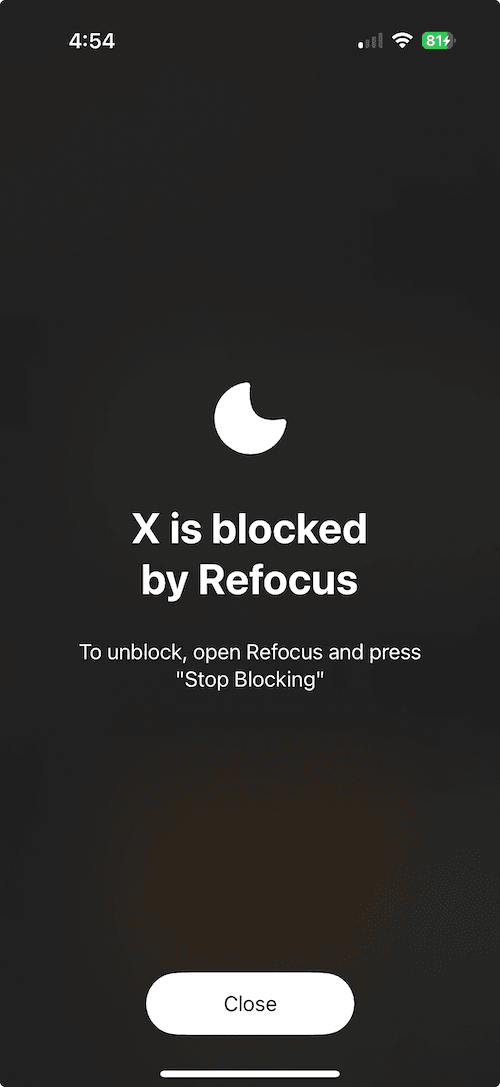How To Block X (Twitter) on iPhone
Learn how to block X (Twitter) on iPhone: a step-by-step guide using Apple Screen Time and Refocus.
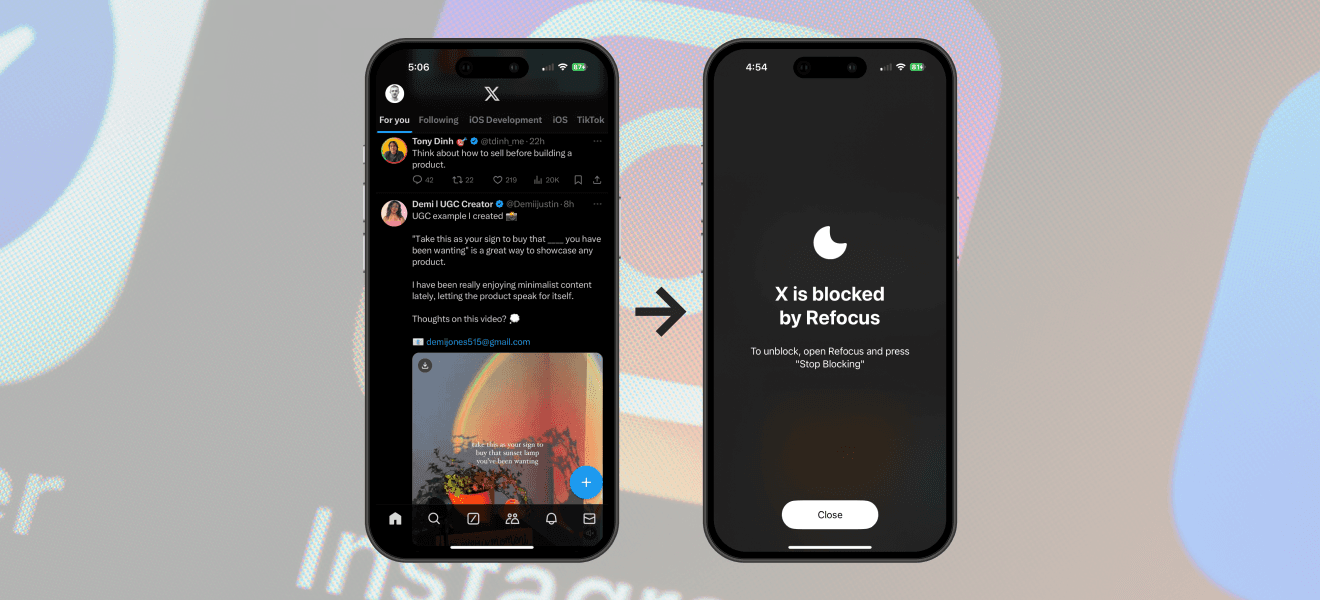
There are two options to block X (Twitter) on iPhone:
Option 1: Use the built-in Apple Screen Time feature
Option 2: Install an app designed to block apps (Refocus)
Option 1: Apple Screen Time
Choose this option if you want to avoid installing another application. However, you lose powerful features and flexibility.
Steps to block X (Twitter) on iPhone using Apple Screen Time:
Open Apple "Settings" app
Select "Screen Time"
Select "App Limits"
Select "X" Under The "Social" Category (or search "X" in the search bar by scrolling down)
Select "Next" and a time of "5 min" and select "Add"
Open Apple "Settings" App
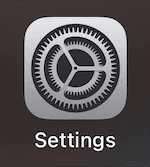
Select "Screen Time"
Select "App Limits"
Select "Add Limit"
Select "X" Under The "Entertainment" Category (or search "X" in the search bar by scrolling down)
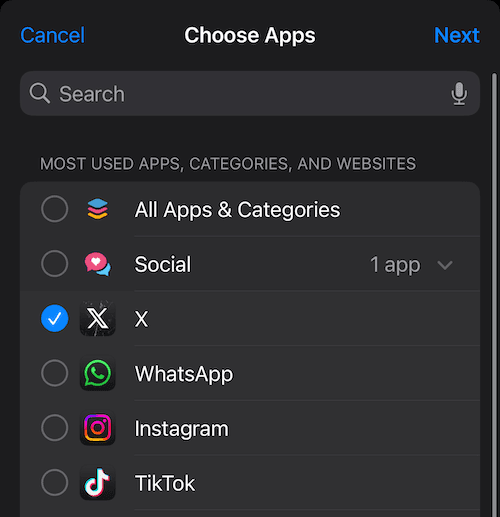
Select "Next," And a Time of "5 min," And Select "Add"
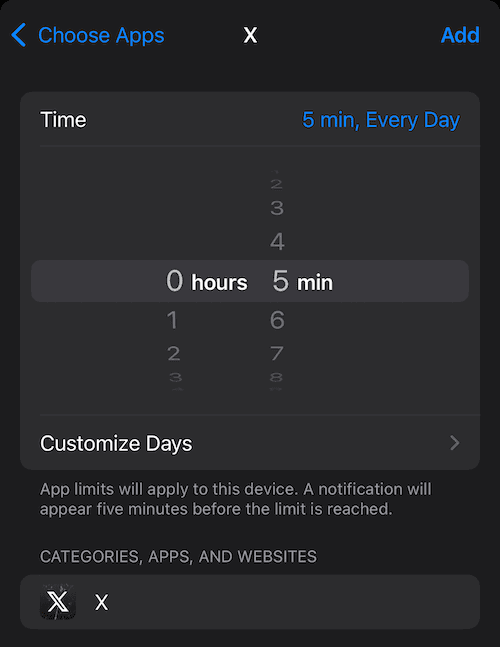
X (Twitter) Will Now Be Blocked After 5 Minutes Of Use
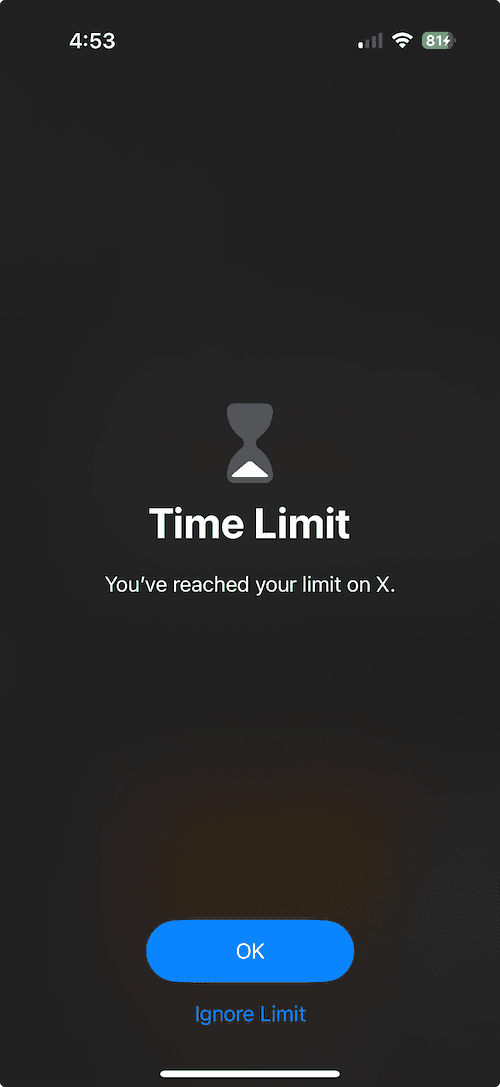
Option 2: Refocus
The best option to block X (Twitter) if you are willing to install another application.
Steps to block X (Twitter) on iPhone using Refocus:
Open "Refocus" app
Complete the onboarding steps. The onboarding will show you how to block apps!
Select "Start" at the bottom
Select "Schedule Blocking"
Setup the blocking session with "X (Twitter)" and the right schedule
Press "Schedule Blocking"
Install & Open Refocus
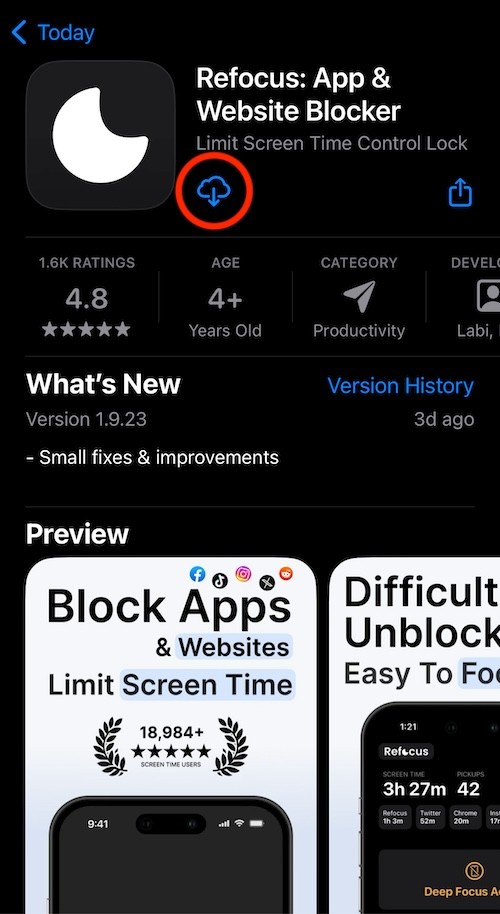
Select "Start" At The Bottom Of The Refocus Screen
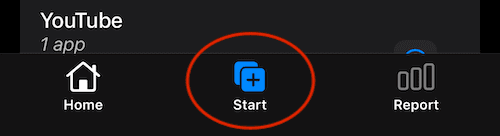
Select "Schedule Blocking"
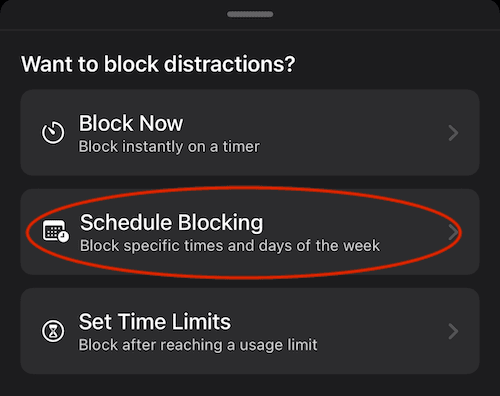
Schedule To Block X (Twitter)
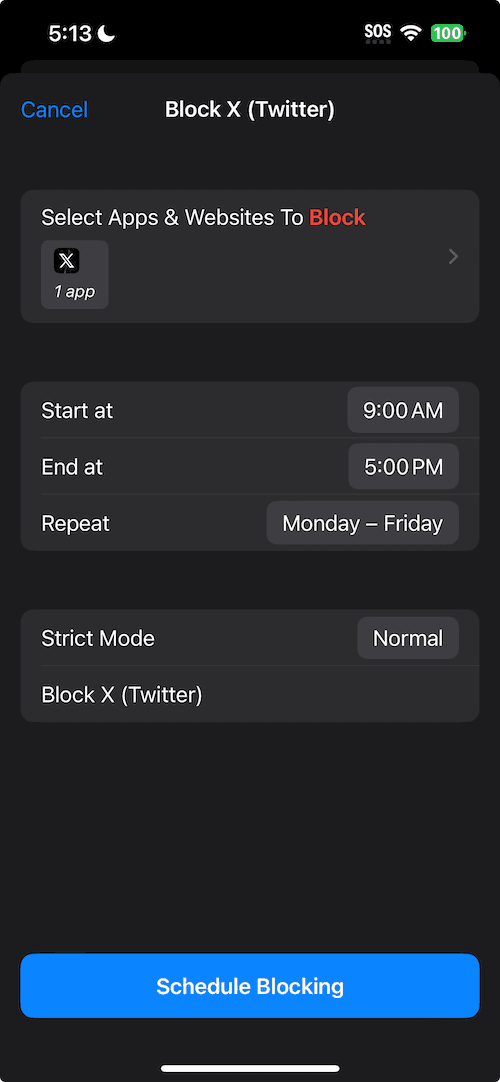
View The Blocked X (Twitter)