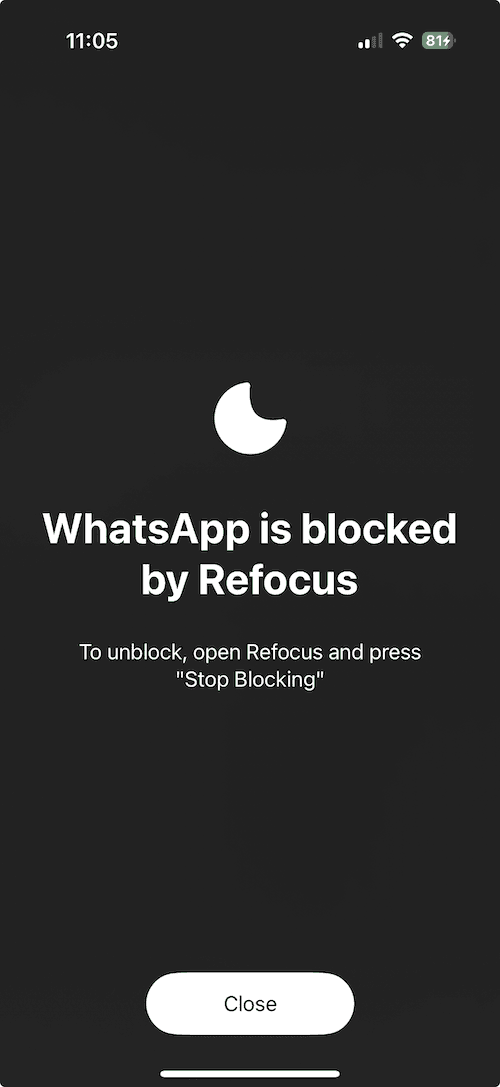How To Block WhatsApp on iPhone
Learn how to block WhatsApp on iPhone: a step-by-step guide using Apple Screen Time and Refocus.
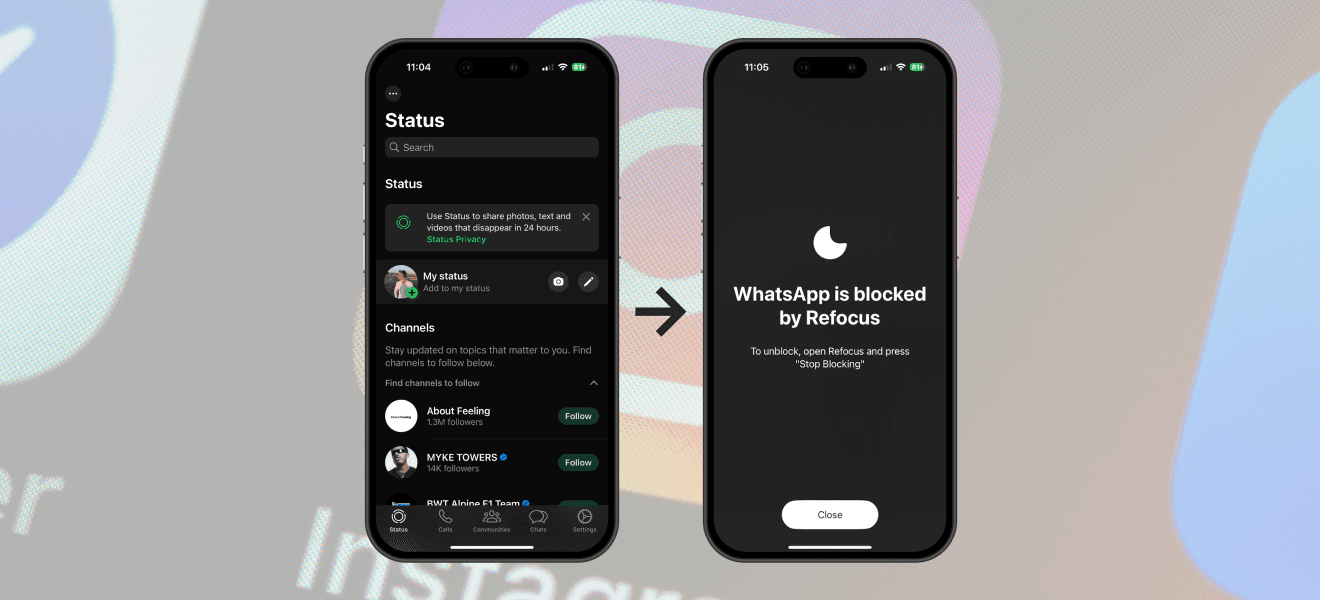
There are two options to block WhatsApp on iPhone:
Option 1: Use the built-in Apple Screen Time feature
Option 2: Install an app designed to block apps like WhatsApp (Refocus)
Option 1: Apple Screen Time
Choose this option if you want to avoid installing another application. However, you lose powerful features and flexibility.
Steps to block WhatsApp on iPhone using Apple Screen Time:
Open Apple "Settings" app
Select "Screen Time"
Select "App Limits"
Select "WhatsApp" Under The "Social" Category (or search "WhatsApp" in the search bar by scrolling down)
Select "Next" and a time of "1 min" and select "Add"
Open Apple "Settings" App
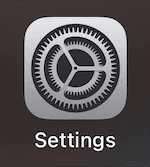
Select "Screen Time"
Select "App Limits"
Select "Add Limit"
Select "WhatsApp" Under The "Social" Category (or search "WhatsApp" in the search bar by scrolling down)
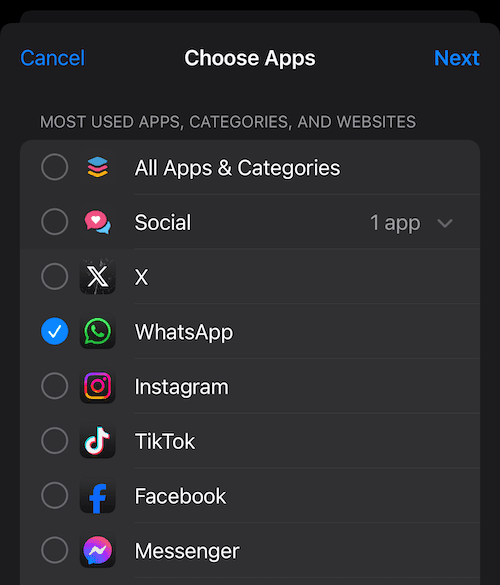
Select "Next," And a Time of "5 min," And Select "Add"
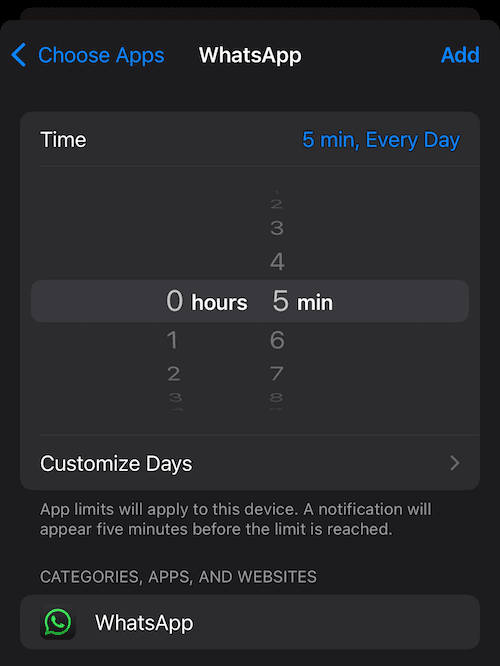
WhatsApp Will Now Be Blocked After 5 Minutes Of Use
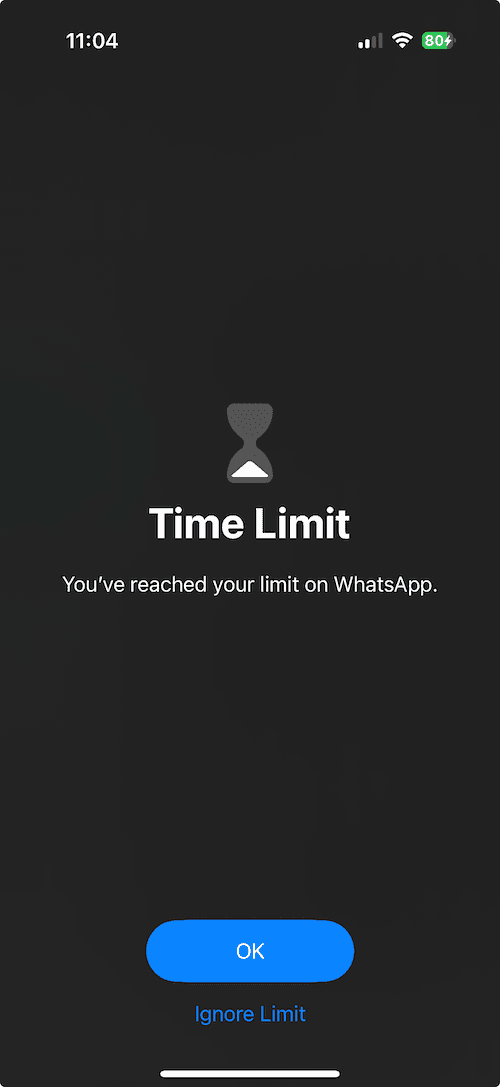
Option 2: Refocus
The best option to block WhatsApp if you are willing to install another application.
Steps to block WhatsApp on iPhone using Refocus:
Open "Refocus" app
Complete the onboarding steps. The onboarding will show you how to block apps like WhatsApp!
Install Refocus
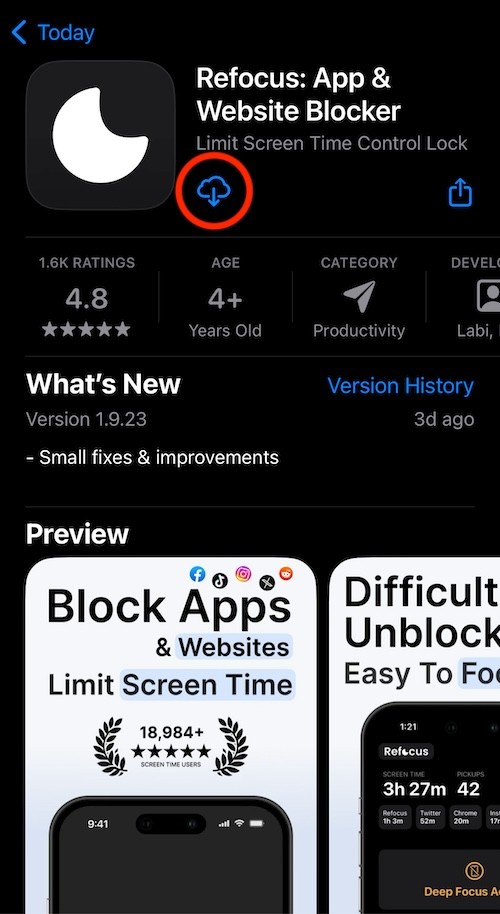
Open Refocus, And Select "Start" At The Bottom Of The Screen
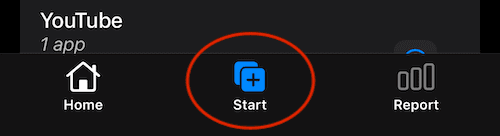
Select "Schedule Blocking"
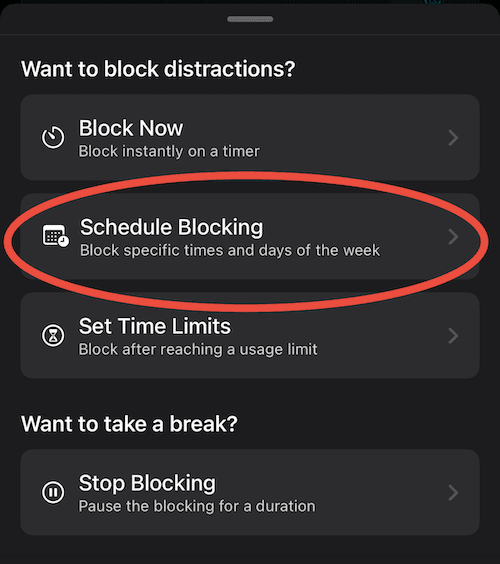
Schedule To Block WhatsApp
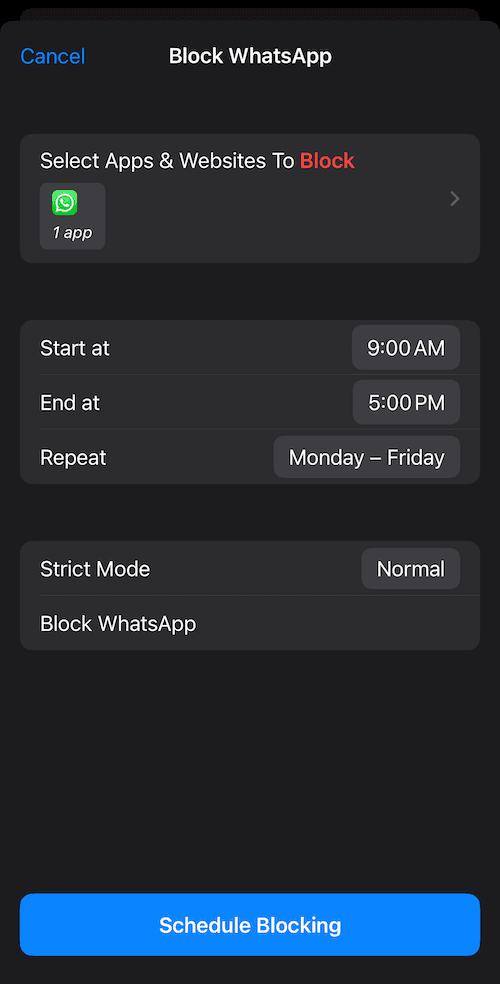
View The Blocked WhatsApp