How To Block Social Media on iPhone
Learn how to block social media on iPhone: a step-by-step guide using Apple Screen Time and Refocus.
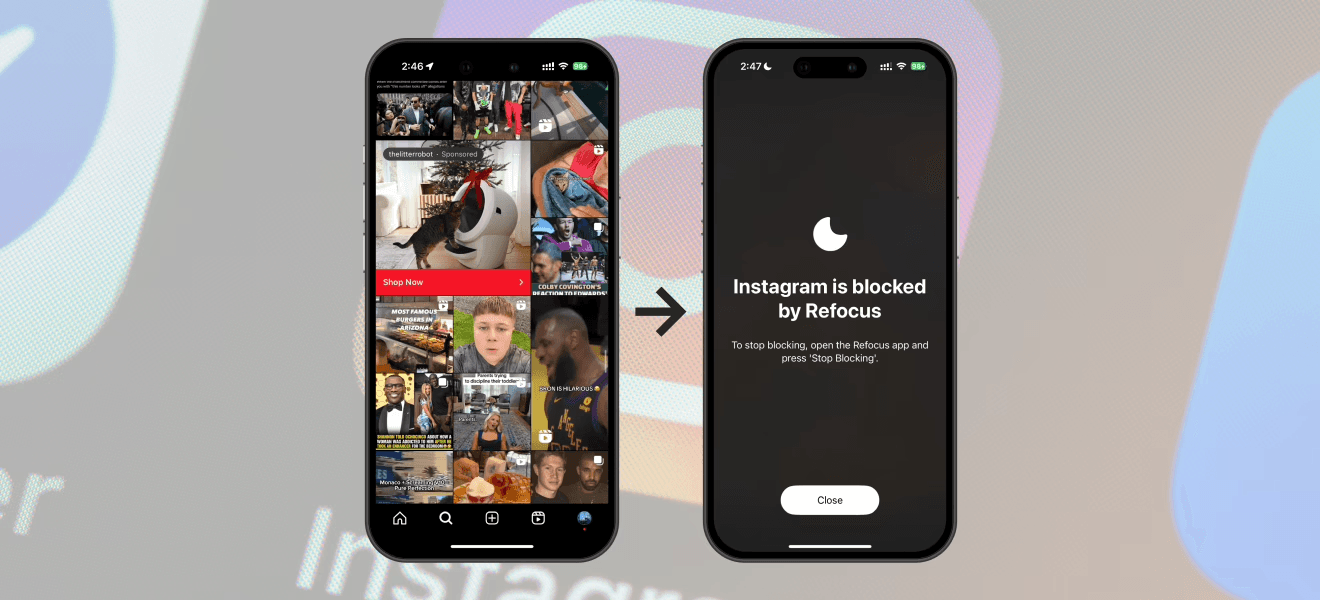
There are two options to block social media on iPhone:
Option 1: Use the built-in Apple Screen Time feature
Option 2: Install an app designed to block social media apps (Refocus)
Option 1: Apple Screen Time
Choose this option if you want to avoid installing another application. However, you lose powerful features and flexibility.
Steps to block social media on iPhone using Apple Screen Time:
Open Apple "Settings" app
Select "Screen Time"
Select "App Limits"
Select the social media (ex. "Instagram") Under The "Social" Category (or search the social media [ex. "Instagram"] in the search bar by scrolling down)
Select "Next" and a time of "1 min" and select "Add"
Open Apple "Settings" App
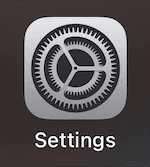
Select "Screen Time"
Select "App Limits"
Select "Add Limit"
Select Social Media Apps (ex. "Instagram") Under The "Social" Category (or search social media apps [ex. "Instagram"] in the search bar by scrolling down)
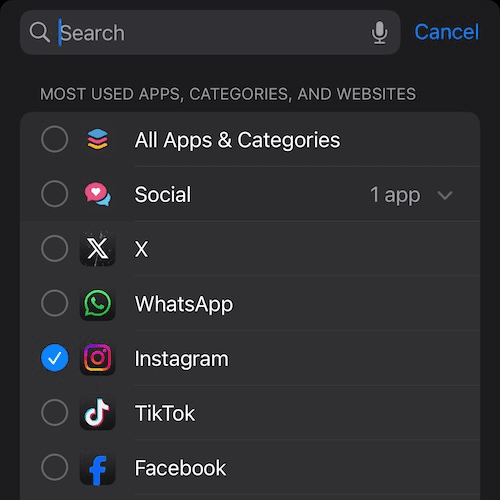
Select "Next," And a Time of "5 min," And Select "Add"
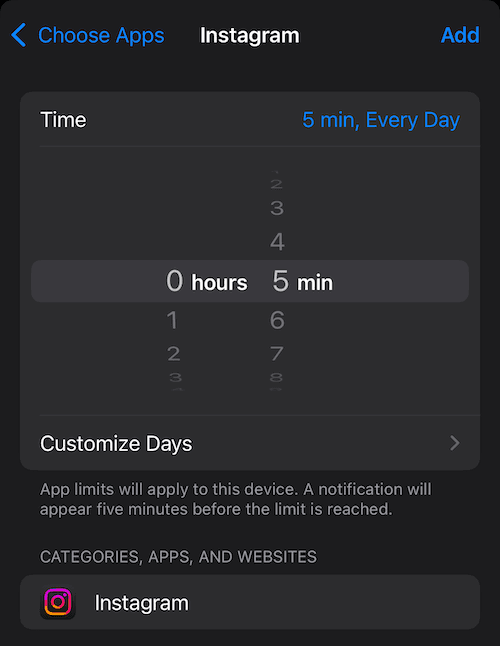
Social Media Apps (ex. Instagram) Will Now Be Blocked After 5 Minutes Of Use
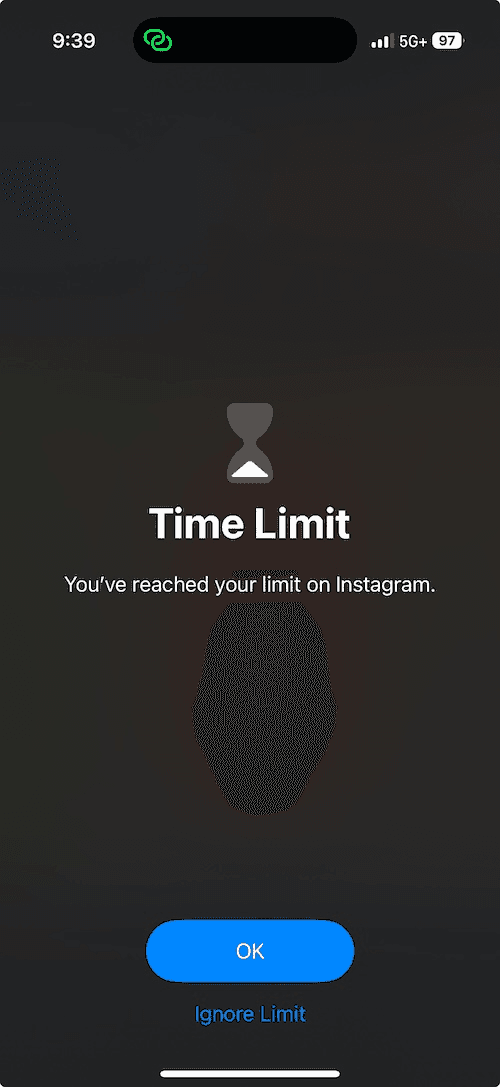
Option 2: Refocus
The best option to block social media if you are willing to install another application.
Steps to block social media on iPhone using Refocus:
Open "Refocus" app
Complete the onboarding steps. The onboarding will show you how to block social media apps!
Install Refocus
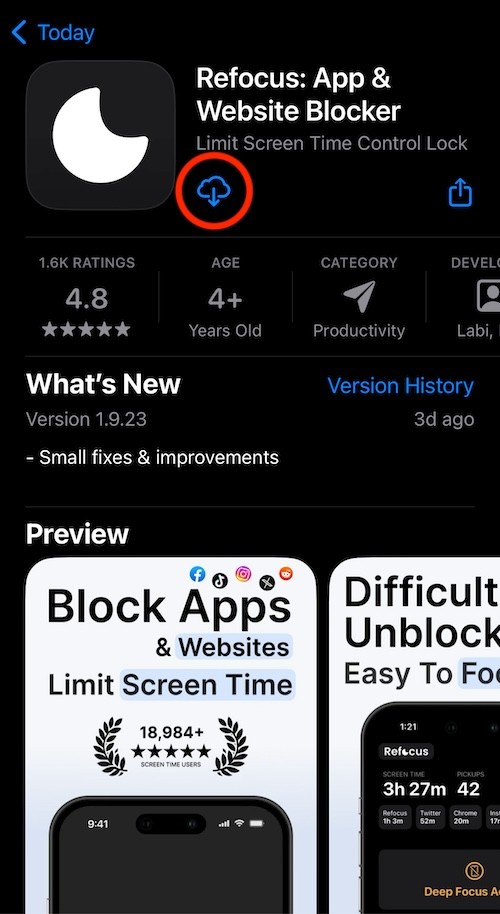
Open Refocus
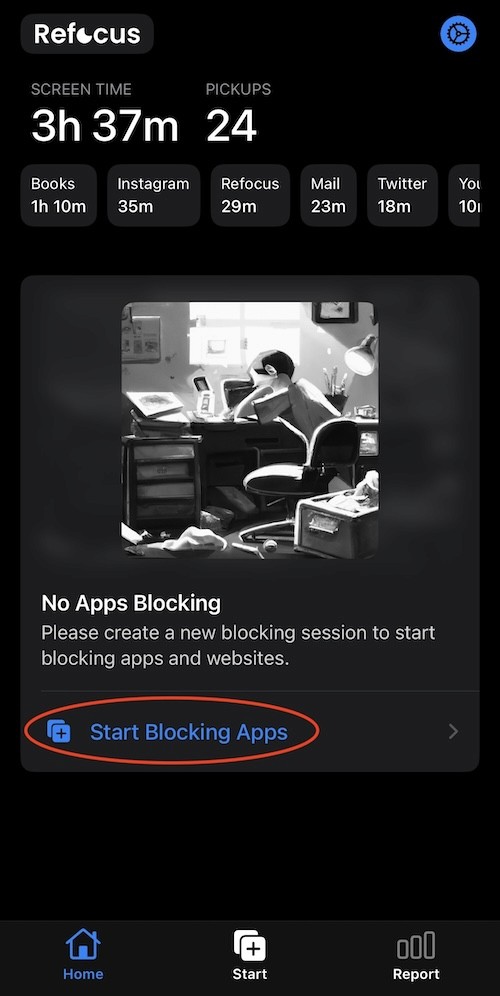
Select "Start" At The Bottom Of The Screen
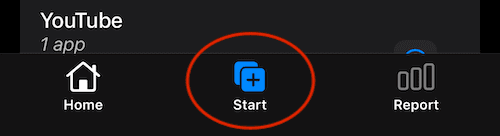
Select "Schedule Blocking"
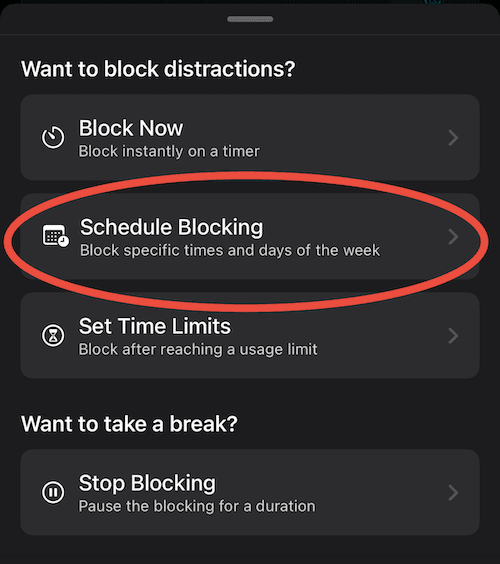
Press "Select Apps & Websites To Block"
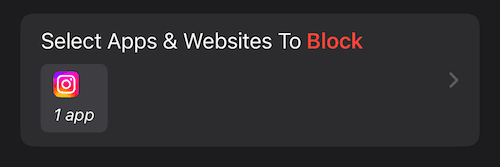
Choose The Apps To Block
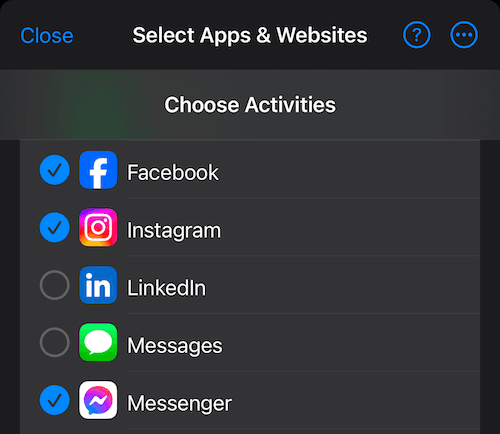
Schedule To Block Social Media Apps (ex. Instagram)
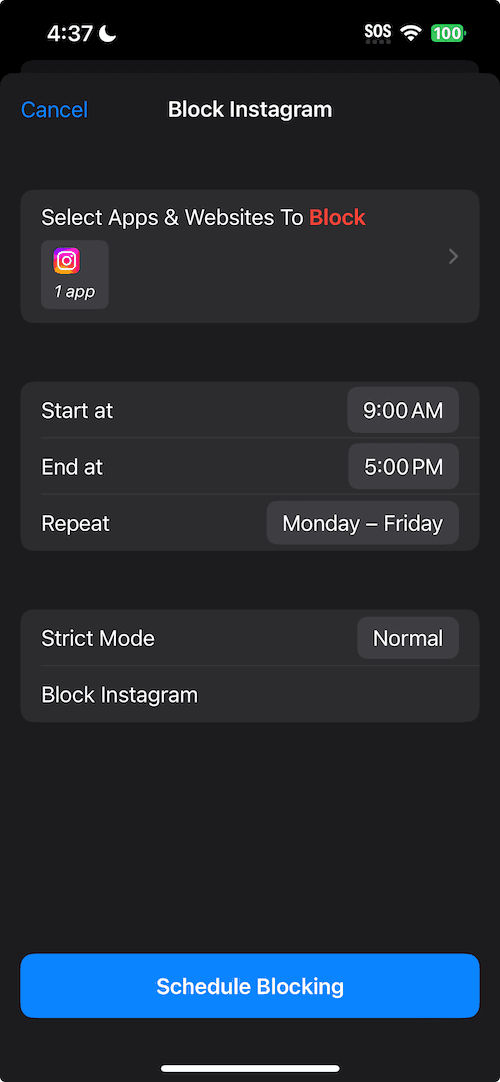
View The Blocked Social Media App (ex. Instagram)
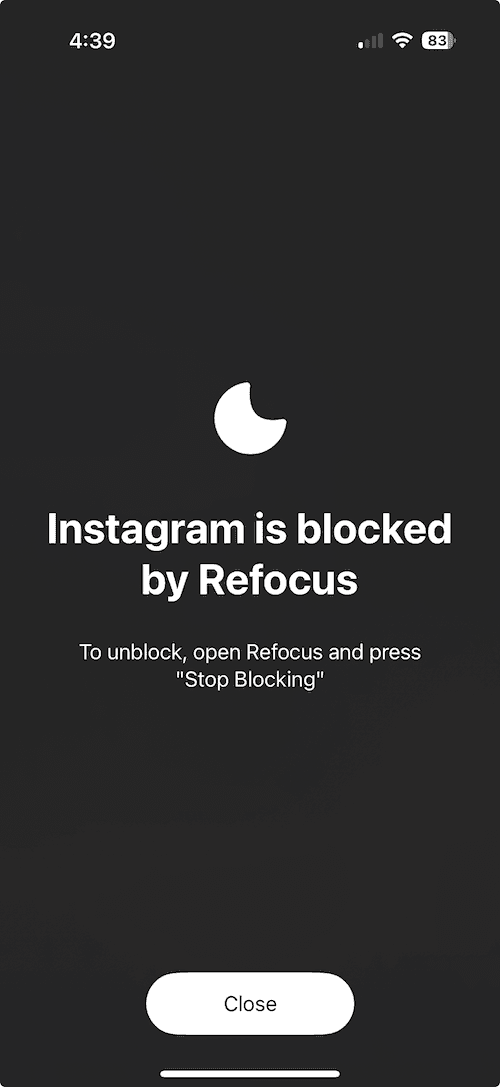
— — —
Click here to explore the best apps to limit social media on iPhone
