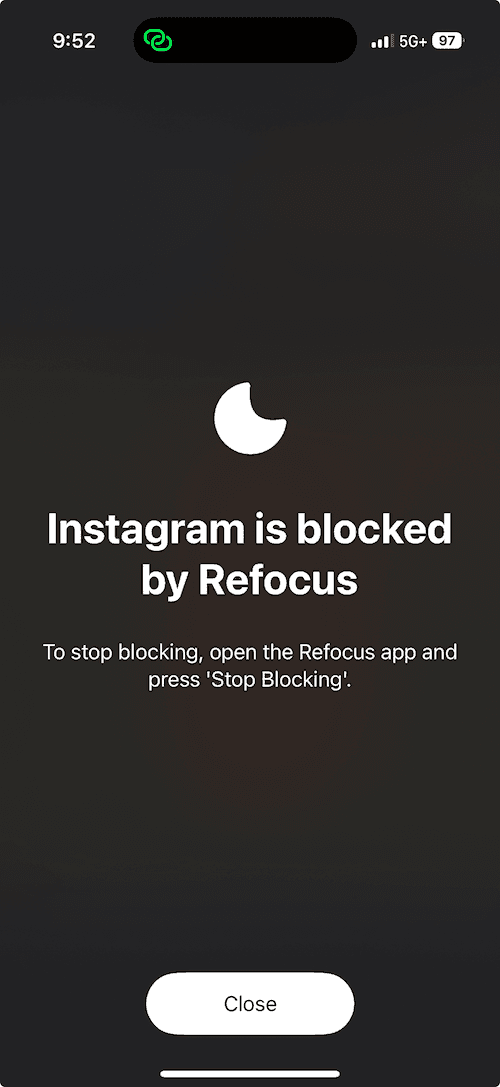How to Block Apps at Certain Times on iPhone
Learn how to block apps at certain times on iPhone: a step-by-step guide using Apple Screen Time and Refocus.
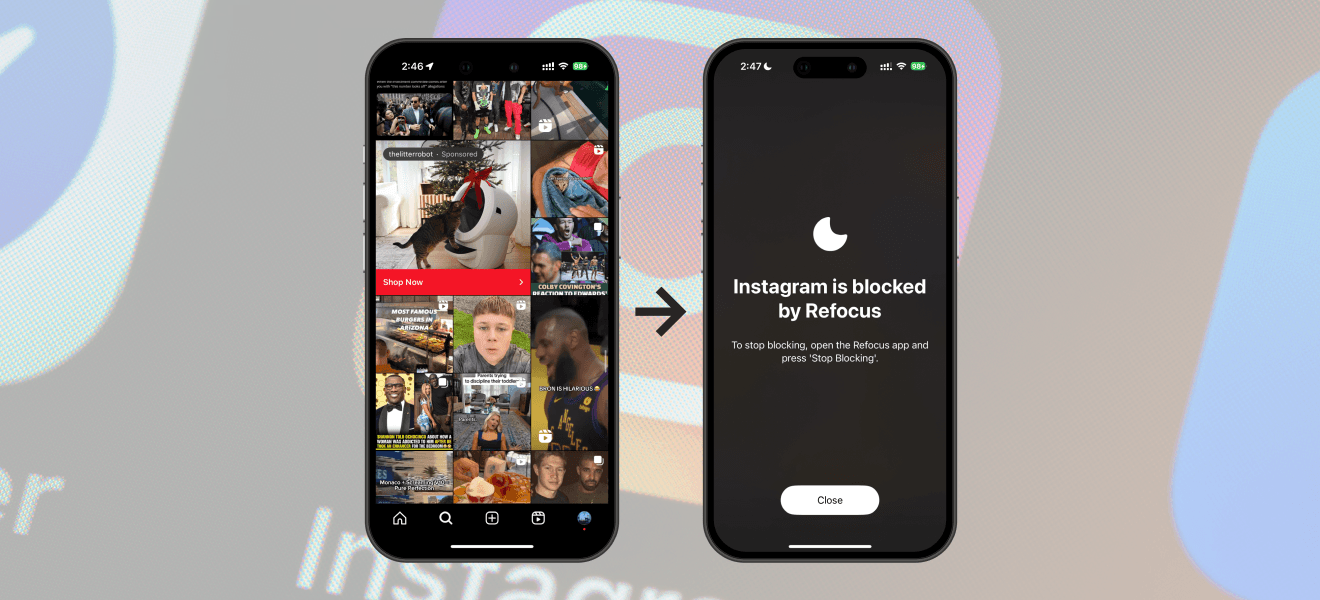
There are two options to block apps at certain times on iPhone:
Option 1: Use the built-in Apple Screen Time feature
Option 2: Install an app designed to block apps at certain times (Refocus)
Option 1: Apple Screen Time
Choose this option if you want to avoid installing another application. However, you lose powerful features and flexibility.
Steps to block apps at certain times on iPhone using Apple Screen Time:
Open Apple "Settings" app
Select "Screen Time"
Select "Downtime"
Turn "Scheduled" On
Set The Time And Days To Block Apps
All Apps Will Now Be Blocked At The Times You Set
Open Apple "Settings" App
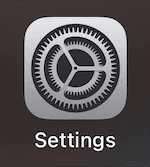
Select "Screen Time"
Select "Downtime"
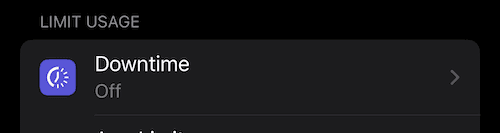
Turn "Scheduled" On

Set The Time And Days To Block Apps
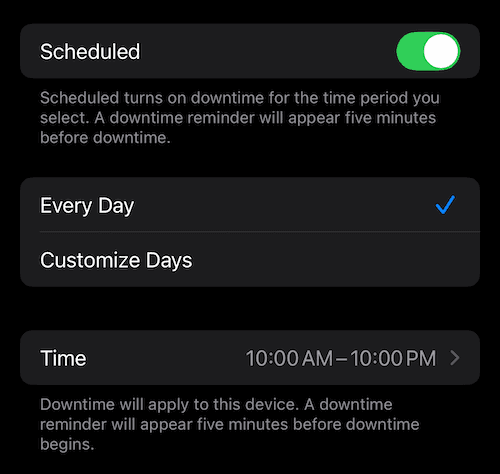
All Apps Will Now Be Blocked At The Times You Set
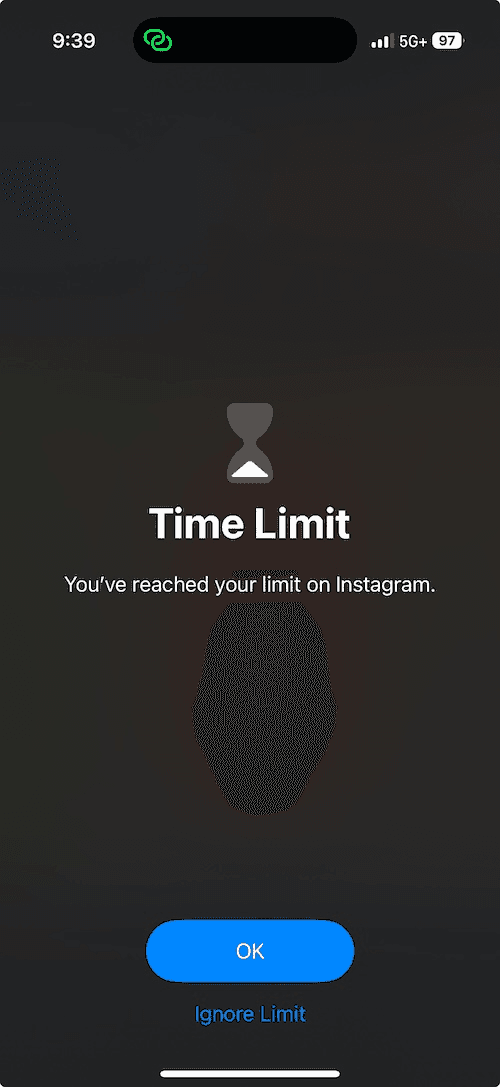
Option 2: Refocus
The best option to block websites if you are willing to install another application.
Steps to block apps on iPhone using Refocus:
Open "Refocus" app
Complete the onboarding steps. The onboarding will show you how to block apps! By default, it will create an "all day" schedule. You can customize it as you wish after.
Install Refocus
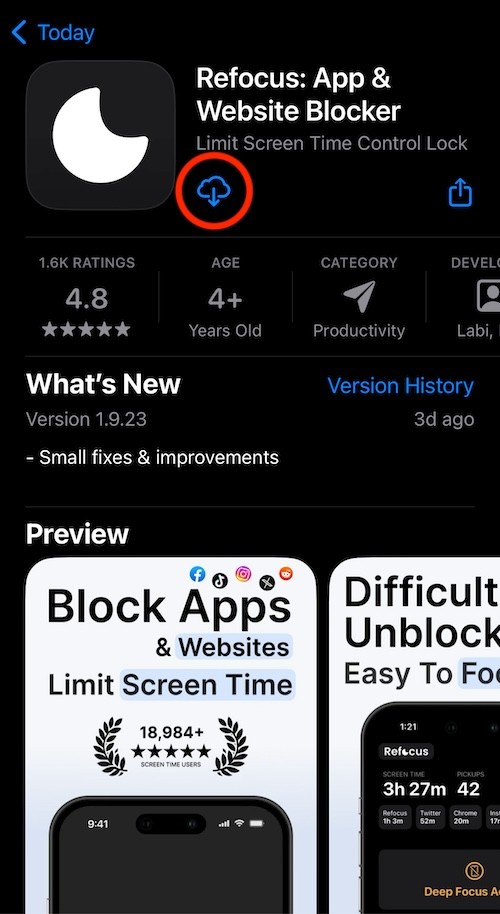
Select "Start" At The Bottom Of The Screen
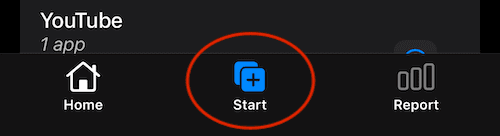
Select "Schedule Blocking"
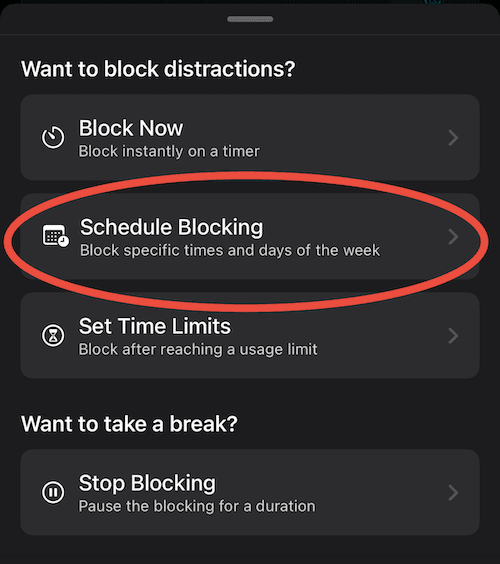
Press "Select Apps & Websites To Block"
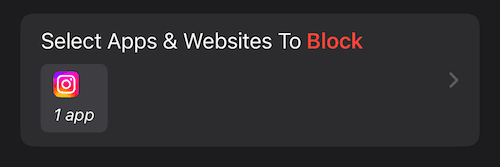
Choose The Apps To Block
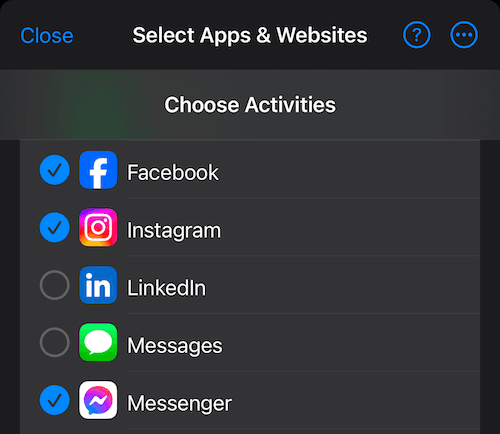
Select The Start Date, End Date, and Days Of Week Of When To Block
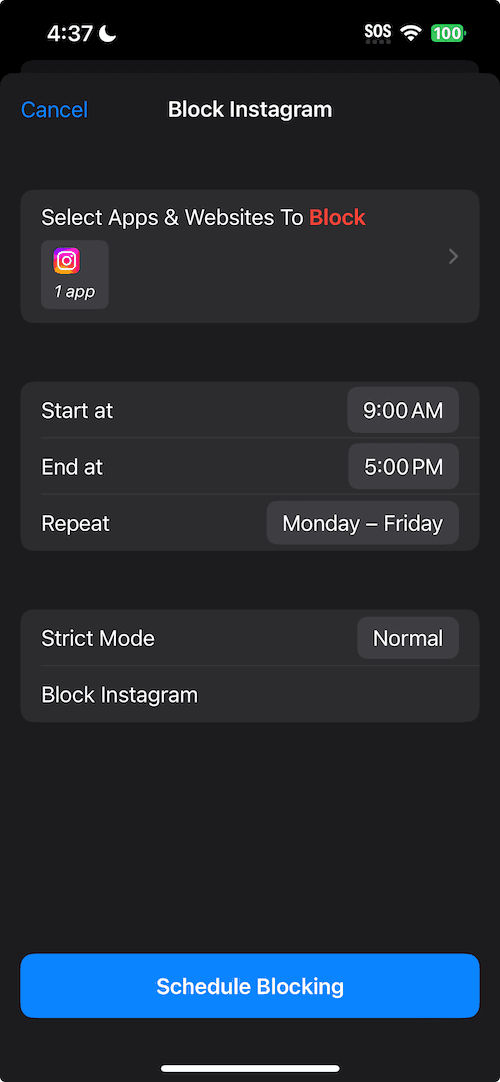
The Selected Apps Will Now Be Blocked At The Times You Set